
If you’re still building work schedules on Google Calendars and Excel spreadsheets, it’s time to rethink your strategy. Managing shifts without an online schedule maker means time wasted on manual updates, correcting errors, and juggling last-minute callouts and shift swaps.
Without an automatic schedule generator, you’re not only spending hours managing and coordinating schedules, but also risk miscommunication and employee dissatisfaction due to inconsistent or outdated information.
Upgrading to an employee scheduling tool can save time, improve shift accuracy, reduce labor costs, and help employees know when they’re working by sending notifications and reminders.
Want to improve employee schedules right away? Create a free Homebase account to get started.
TL;DR: Free Online Shift Schedule Maker
Need a quick scheduling solution? Here's how to get started with Homebase's free online shift schedule maker:
- Sign up free at Homebase (no credit card required)
- Add your team with names, contact info, and roles
- Create shifts using a drag-and-drop calendar interface
- Publish schedules with automatic notifications to your team
- Make changes anytime and republish instantly
- Track labor costs and get overtime alerts to stay compliant
Homebase's free shift schedule maker eliminates "Sunday night dread" and helps you stay organized while keeping your team informed through mobile notifications.
What is a shift schedule?
A shift schedule is a plan that details the time and duration of when an employee is expected to work. It includes when employees start and end their shifts and information on breaks, rotations, and coverage to ensure your business is staffed for all operating hours and after-hours tasks.
There are three main types of shift schedules:
- Fixed: Employees work the same hours and days consistently, e.g., Monday to Friday, 9-5pm.
- Rotating: Employees alternate between different shifts, such as switching weekly between day and night shifts.
- Flexible: Employees choose or vary their work hours within a set range.
How do I create a shift schedule?
Let’s go over three basic steps to ensure you’re equipped to start building employee schedules with fairness and accurate coverage.
Explore your coverage needs.
Look at your peak hours, daily tasks, and any special circumstances or events that require extra staff. For example, are you busy on weekends, evenings, or both? Do you need additional employees to stay after closing to help cash up or clean?
Consider the type of shifts you need, including duration and responsibilities, and list what coverage you need and when.
Ask employees for their availability.
Note down the availability of your employees. You can ask them to submit a request via email or text message, write it down on paper, input it into a spreadsheet, or save yourself the hassle and use a dedicated shift schedule maker.
Some employees might only have availability on certain days due to school, second jobs, or religious reasons. You’ll also need to consider federal or local holidays, scheduled vacations, and other time off requests.
Create your shift schedule.
Now that you know what coverage you need and when employees are available to work, you can start to build your schedule.
You have two options to build your schedule: manually or using an online shift schedule maker. Let’s take a look at the pros and cons of each.
Manual shift scheduling
Pros
- Adds a personal touch to your scheduling
- Good for technology-adverse people
Cons
- Time-consuming
- Higher risk of errors
- Difficult to adjust, especially last-minute changes
- Easy for employees to miss updates
- Hard to get insight into overtime, labor costs
- More challenging to comply with labor laws and regulations
Online shift scheduling
Pros
- Save time by automatically generating employee schedules
- Minimize the risk of errors
- Improve communication with push notifications or team messaging
- Ensure everyone knows when they’re working with mobile access
- Access reporting and analytics
Cons
- Internet reliant
- Advanced features come at a cost
Everything to look for in an online shift schedule maker.
If you’re ready to move on from manual scheduling, here are the most important features to look for in an online scheduling tool:
Easy schedule sharing
Creating a weekly employee schedule is enough work on its own—don’t add extra steps by repeating the same thing twice or tracking updates across paper copies or spreadsheets.
The right online shift schedule maker for your team should let you instantly notify team members when a new schedule is published or changes have been made.
For example, with Homebase’s scheduling tool, employees receive alerts to their phone or email reminding them about upcoming shifts, which means fewer late arrivals and no-shows.
Options for shift notes
No day is the same when you’re running a small business, and including shift notes with your schedule ensures that your employees stay on top of important updates—whether that’s expecting a delivery, setting up for an event, or performing a maintenance check.
A shift schedule maker tool that includes shift notes means important updates won’t get missed. And if you need to go back and update your schedule with new notes, a well-designed schedule maker makes it easy to update and publish.
Shift conflict notifications
You spend hours making the perfect schedule and sharing it with your employees. Only to get inundated with scheduling conflicts.
Instead of having to manually change the schedule and add even more work to your plate, an online shift schedule maker will automatically detect, flag, and resolve conflicts, helping reduce confusion and minimize back-and-forth communication.
Price
Budgets are usually pretty tight for small business owners. There are plenty of tools and larger purchases you may need to save up for, but an online shift schedule maker shouldn’t be one of them.
Look at the price of each shift schedule generator and assess whether it fits your budget.
How can I make a work schedule for free?
Use Homebase. It’s one of the best free employee schedule makers and is built specifically for small business owners like yourself.
Let’s look at the platform features and explore how they can help you:
Use AI-powered scheduling.
Scheduling conflicts, like understaffing, overstaffing, and last-minute shift swaps, can impact labor costs and employee morale.
To minimize disruption, use an online shift schedule maker that automatically recommends shift assignments based on employee availability, scheduling preferences, and time-off requests. You can automate schedule creation and save time by copying previous schedules or using a preloaded template.
Save on labor costs.
As you build schedules, Homebase allows you to view labor costs and set a target percentage to avoid going over budget. And if you’re worried about employee overtime, the platform will send you an alert when an employee approaches OT, helping you control labor expenses.
Make quick changes on an easy-to-use interface.
Anyone who’s used Excel and Google Sheets knows they come with a steep learning curve.
That’s why we created Homebase as a simple drag-and-drop online schedule generator that lets you easily create and adjust shifts in a visual, user-friendly calendar, making it simple to make quick edits or rearrangements.
Get employee alerts and notifications.
Ensure your team members never miss a shift again. When you use Homebase, employees get a notification when a shift schedule is published, along with shift reminders, so they always know when they’re working.
Encourage employees to download the Homebase mobile app and access the most up-to-date schedule whenever they need to, reducing the risk of miscommunication.
Simplify shift swaps.
Free up your leadership team and allow employees to switch shifts or find cover if they’re unable to work a scheduled shift due to illness, personal reasons, or other commitments. All requests will be sent for manager approval, helping you maintain seamless shift coverage.
Receive centralized time off requests.
Manage time off requests in one handy dashboard. When an employee submits a request for PTO or any other type of leave, you’ll get notified and can access all the information in one place, helping you build effective schedules with fairness and minimal conflict.
Stay compliant.
An online shift schedule maker helps you stay compliant with federal and local labor laws, including overtime rules and mandatory rest periods between shifts.
How to use our free automatic online shift schedule maker
Homebase is an all-in-one solution designed to help small business owners run an operationally smooth business. Along with an online shift schedule maker, the platform includes time tracking, team communication, and hiring tools—all free.
Built to grow alongside you, Homebase offers payroll integration and advanced reporting for a competitive price when you’re ready to take on more employees and expand.
If you’re ready to get started using a schedule maker for work, follow these easy steps:
1. Create your free Homebase account to get started. You’ll be asked a few quick questions about your business, like the name and how many employees you have. This should only take a couple of minutes.
Once you’ve answered the questions, you’ll see the schedule maker.
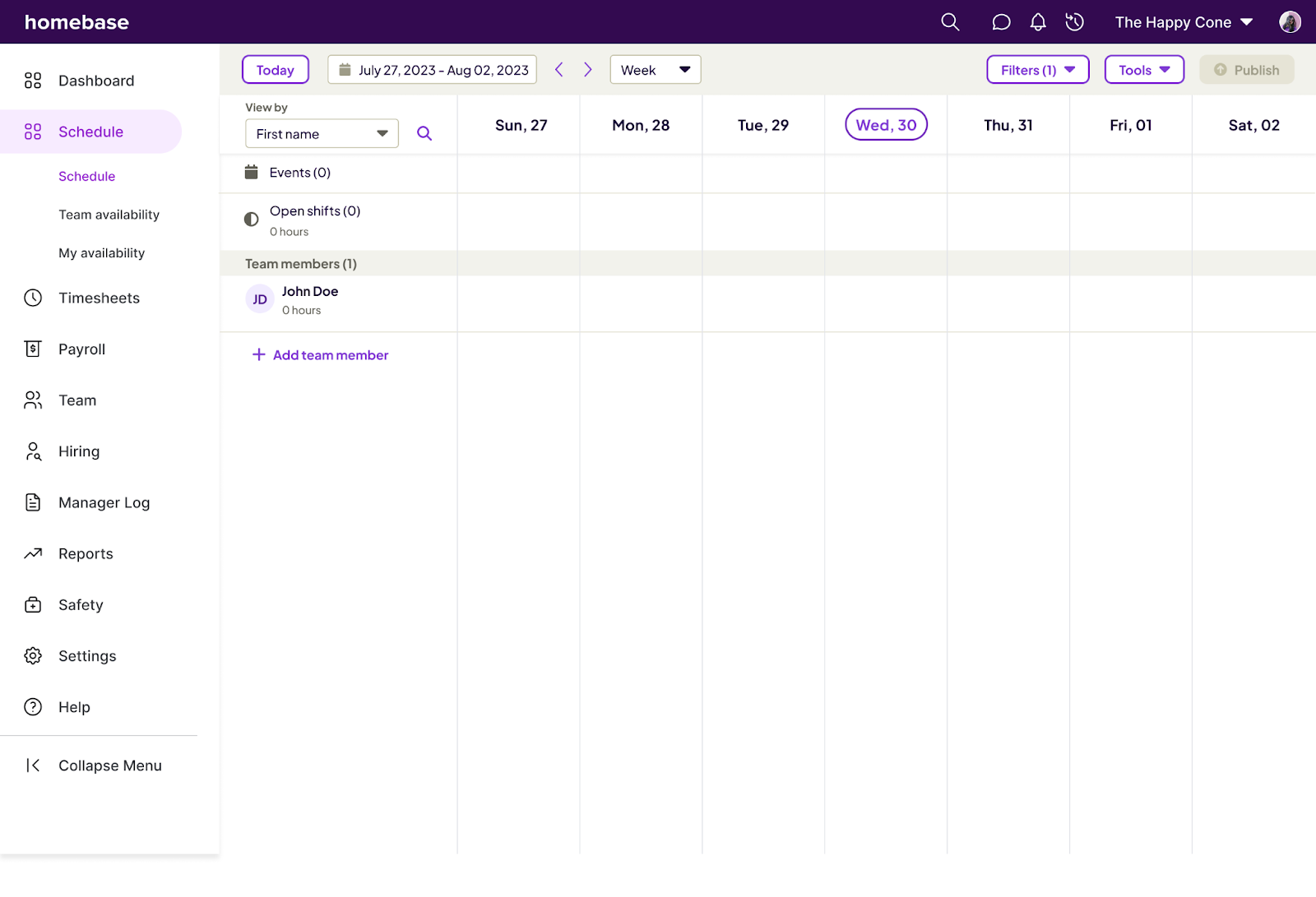
This is where you’ll fill in more information about your employees.
But before you add them, the first name you’ll see is the one you provided when signing up for an account.
2. Select “+ Add Employees” to add more people to the schedule.
You can add employees individually, using a spreadsheet, or directly from your point of sale (POS) system.

3. Add information about your employees, including first and last name, contact information, role, wages, and when they’re paid (hourly or salaried).
If you want to share the schedule with your team through a phone or email notification, we recommend including that information at this step. You can also choose to only add their first name.
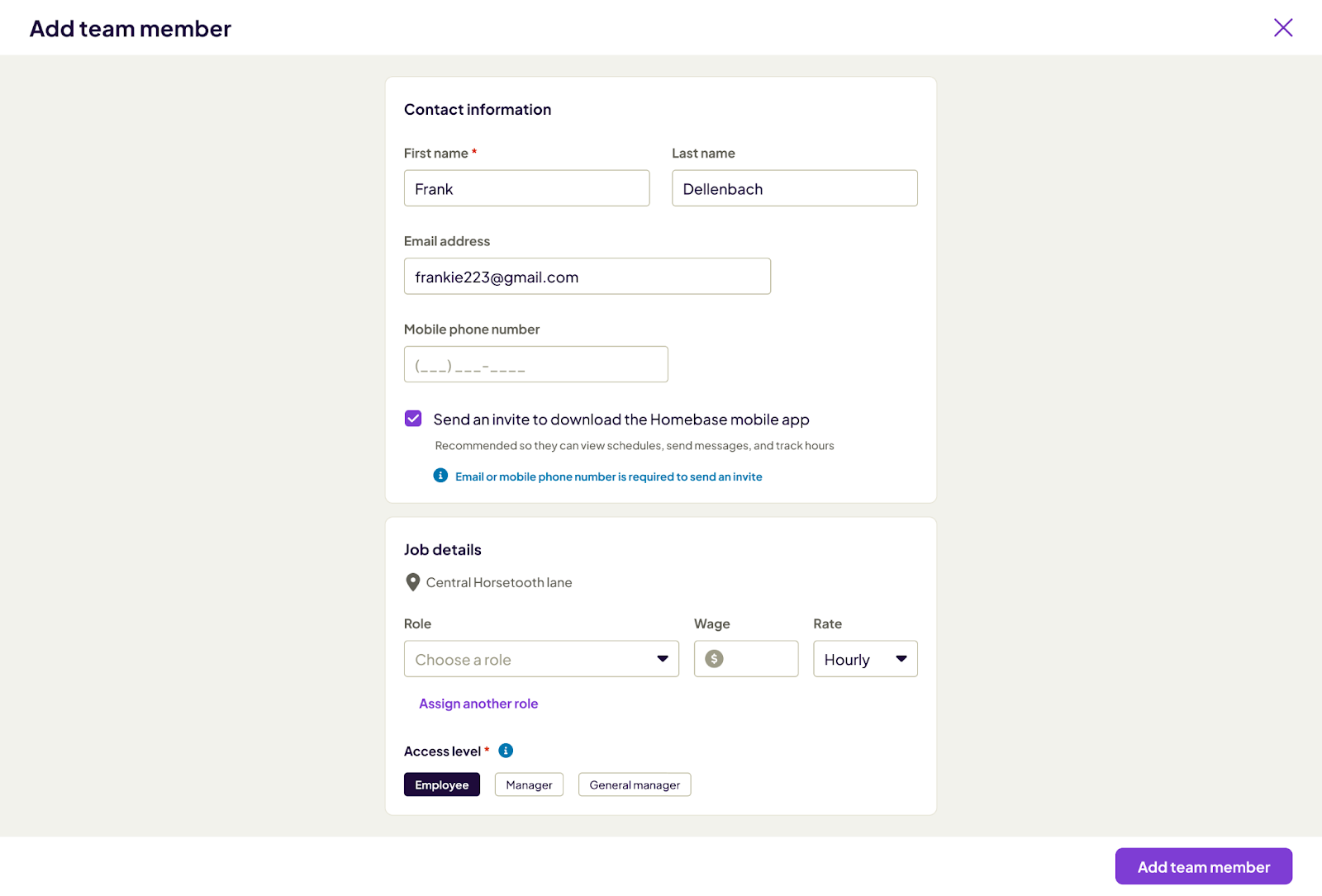
4. Now, it’s time to make your schedule!
View your schedule by week, month, or day by navigating to the dropdown menu at the top of the page. You can also view the schedule at an “Employee,” “Department,” or “Role” level. We'll create a weekly schedule in this guide.
Create a shift by selecting the employee you want to schedule and the date of the shift, then selecting “add.”
Once you do, a pop-up window will appear where you can customize that employee’s schedule with a start and end time for that day and week, tag the shift with a color, and even add shift notes like in the image below.
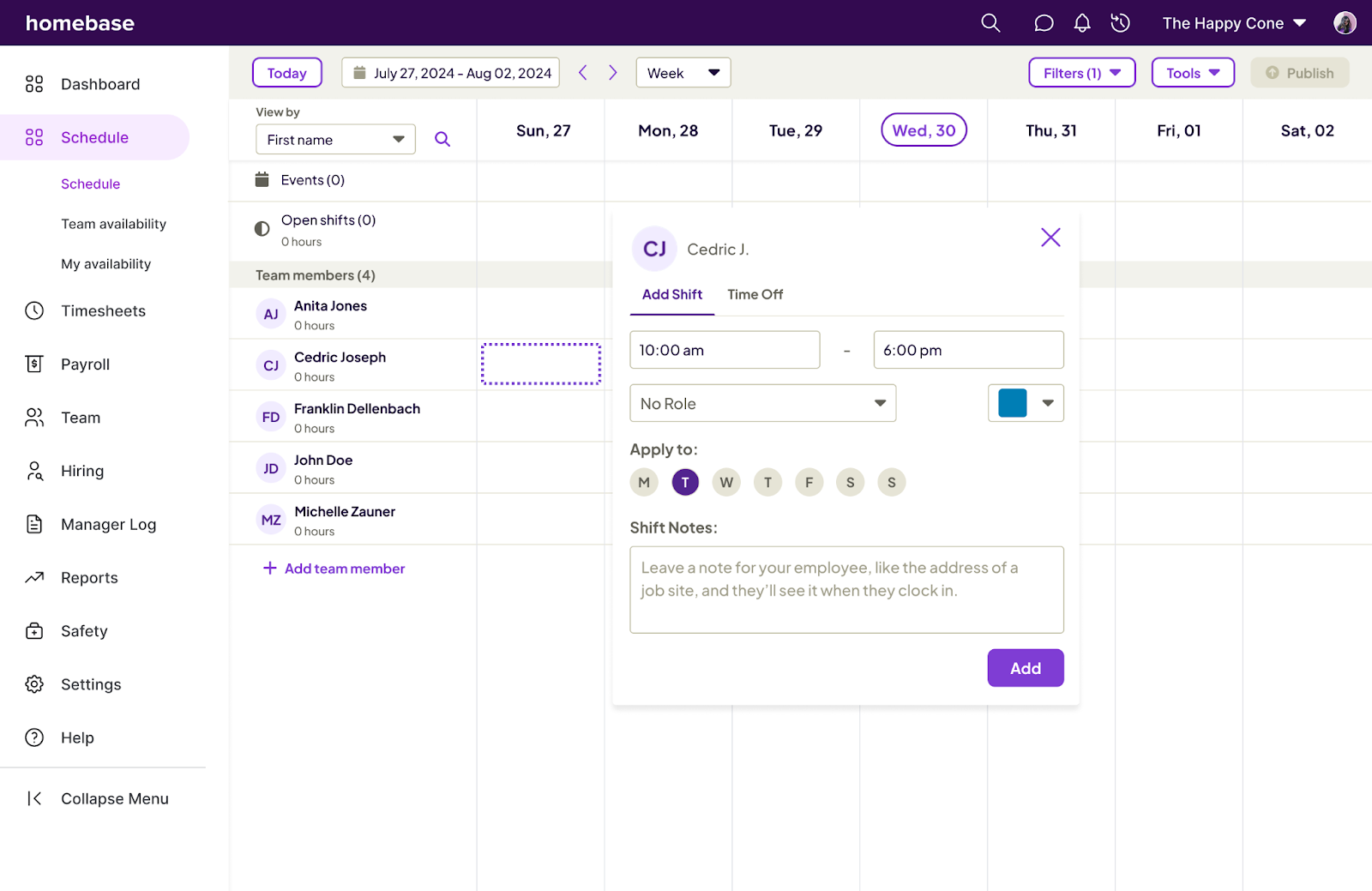
5. To duplicate a shift, hover over an employee shift and select the “Copy” icon. Then, hit “Exit” at the bottom of the screen when you’re done copying and pasting.
If you want to move a shift, select the double bars over the employee shift you want to adjust and simply drag and drop it where you’d like it to go.
To delete a shift, hover over the shift and click on the trash can icon.
Repeat this process until your schedule is complete.
6. You’ll notice that the “Publish” button in the bottom right corner is green, which lets you know that you have shifts that you still need to publish. Click it to begin publishing your schedule.
Before you send it out, you can customize who receives a notification about your new schedule. You can send it to everyone or only those employees with new changes.
All unpublished shifts get filled in with color once they’re published, so they look like this:
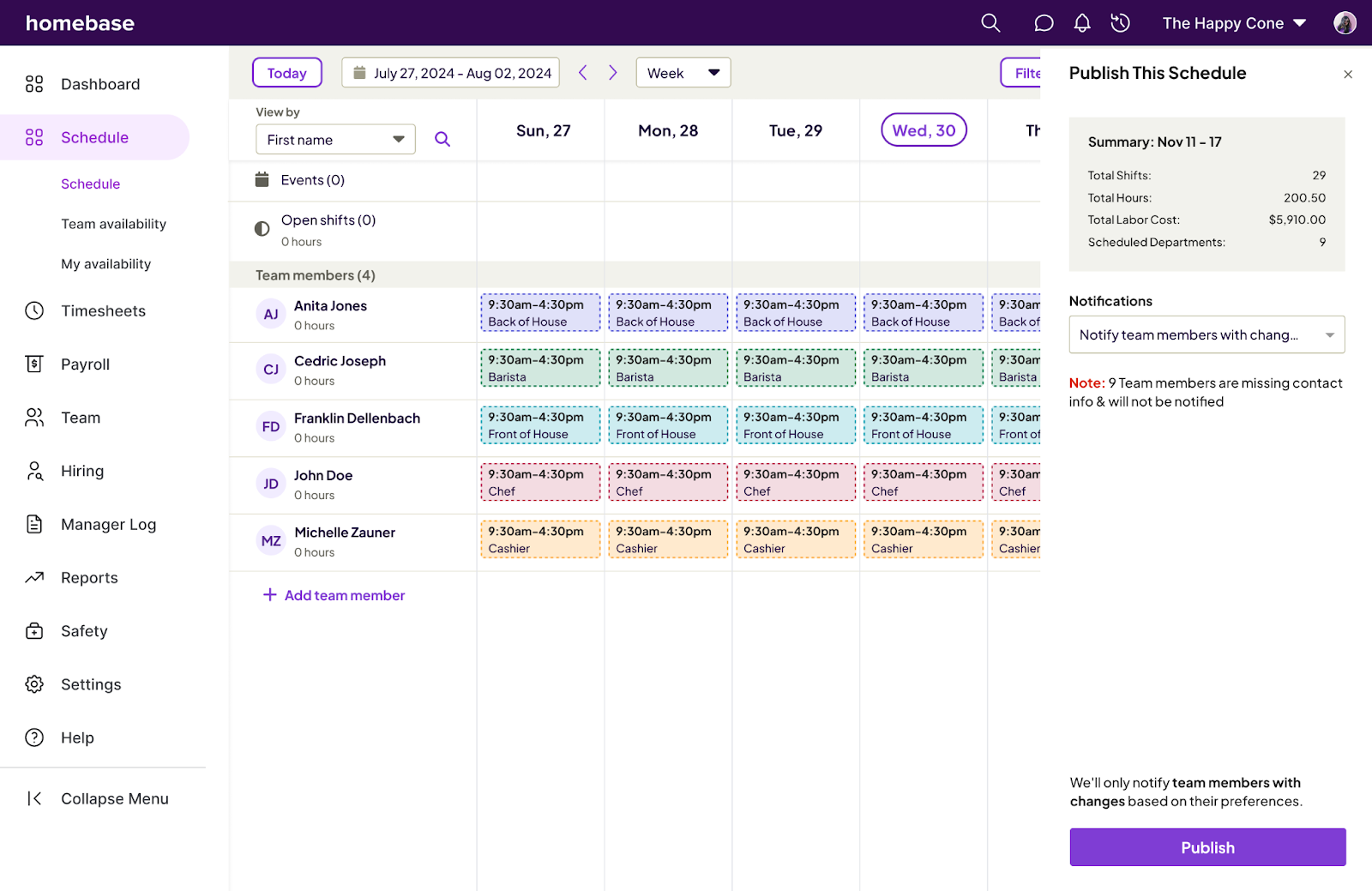
Remember: you can always update the schedule, even after it’s published. Just hit the “Publish” button again so employees get updated on any schedule changes.
7. To copy your schedule from week to week, click on “Copy” in the top right corner and select which week you’d like to copy your current schedule to.
And you’re done! You’ve created your first employee schedule with Homebase’s free shift schedule maker.
FAQs about Homebase’s free online shift schedule maker
How can I create a schedule online for free?
Create an online schedule for free with Homebase. Create a free account to get started, add your team’s information, and create a schedule that’s easy to customize.
Once you’ve finished creating your schedule, Homebase makes sharing it with your team as simple as hitting “Publish.”. If you need to edit your schedule after it’s already live, simply make your changes directly in the scheduling tool and hit publish again.
Where do I make an online schedule?
You can make an online schedule by signing up for Homebase’s free shift schedule maker. The process from signing up to scheduling should only take a few minutes. You just have to answer a few simple questions about your business and needs, and you can start creating your employee schedule immediately.
Does Homebase have a free shift schedule maker?
Yes, Homebase has a free shift schedule maker that allows you to customize your employee schedule, swap, and duplicate shifts, write shift notes, and publish your schedule via email and push notification, all with just a few clicks.
Share post on

Homebase Team
Remember: This is not legal advice. If you have questions about your particular situation, please consult a lawyer, CPA, or other appropriate professional advisor or agency.
Popular Topics
Homebase is the everything app for hourly teams, with employee scheduling, time clocks, payroll, team communication, and HR. 100,000+ small (but mighty) businesses rely on Homebase to make work radically easy and superpower their teams.







