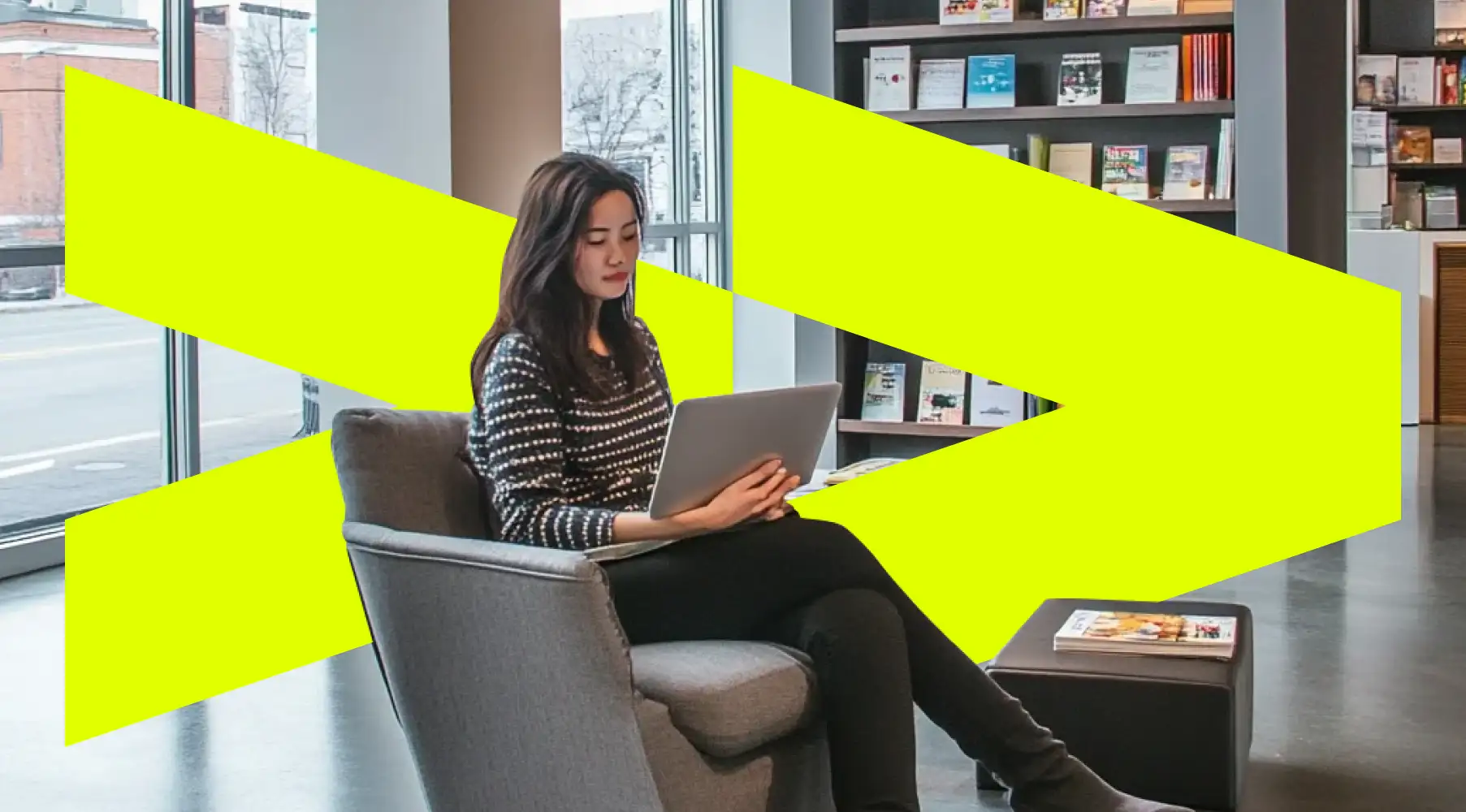
If scheduling your team feels like trying to solve a Rubik's cube while blindfolded, you know something has to change.
Whether you're managing a busy restaurant, running a retail store, or juggling shifts with hourly workers, finding the right scheduling tool can make your life way easier—or way harder if you pick the wrong one.
Google Sheets has become a go-to scheduling solution for many small businesses because it's free, accessible from anywhere, and most people already know how to use it.
But let's be real—not all schedule templates are created equal, and a template that works great for a coffee shop might be totally useless for a construction crew.
That's why we've put together this complete guide to Google Sheet schedule templates—to help you find (or build) the perfect schedule for your team without wasting hours on trial and error.
TL;DR: How to Use (and Customize) a Google Sheet Schedule Template for Your Team
- Choose the right template type for your needs:
- Weekly templates for consistent shifts
- Daily templates for detailed time-blocking
- Employee templates for managing multiple staff members
- Google Docs templates for printable schedules
- Find free templates through:
- Google's template gallery (just search "schedule)
- Sites like Smartsheet, TheGooDocs, and Vertex42
- Check out our downloadable options below
- Customize your template with:
- Color-coding to distinguish shift types
- Freeze headers to make scrolling easier
- Dropdowns for quick scheduling
- Conditional formatting to highlight scheduling problems
- Level up with formulas to:
- Automatically calculate hours worked
- Track overtime
- Estimate labor costs (Psst...we've included ready-to-use formulas you can copy and paste!)
- Consider the limitations of Google Sheets, like its lack of:
- Shift-swapping features
- Automatic notifications for schedule changes
- Time-off management
Too many limitations?
Consider specialized scheduling software like Homebase, so your employees can swap shifts on the fly without problems, get automatic notifications whenever something changes, and go on vacation without worries.
Types of Google Sheet schedule template (and when to use each)
Need a schedule but not sure which type works best? Let's break down the most popular Google Sheet schedule templates and when to use them.
Google Sheet weekly schedule template
Weekly templates give you a seven-day view to map out your whole team's schedule in one place—perfect for boosting productivity and making the scheduling process simpler.
These templates typically include columns for employee names and rows or columns for days of the week with time slots.
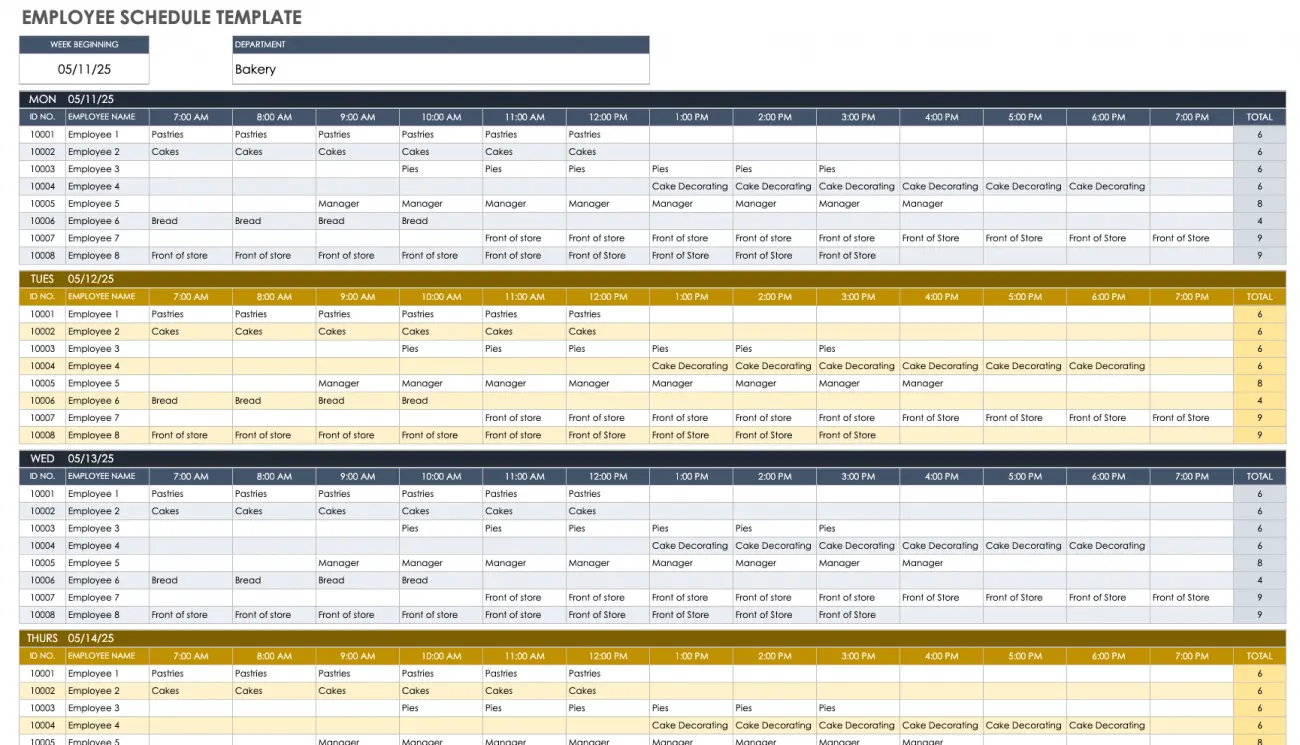
These templates work best when your team has fairly consistent scheduling patterns.
If you run a retail store, restaurant, or healthcare facility where shifts repeat regularly but with some variation, a weekly template gives you that perfect birds-eye view while letting you make minor tweaks week-to-week.
Google Sheet daily schedule template
Need to break down the day hour by hour? Daily templates split the day into small time chunks (usually 15, 30, or 60-minute blocks).
They help you track even the smallest tasks and keep tabs on what you've accomplished and what's still ahead.
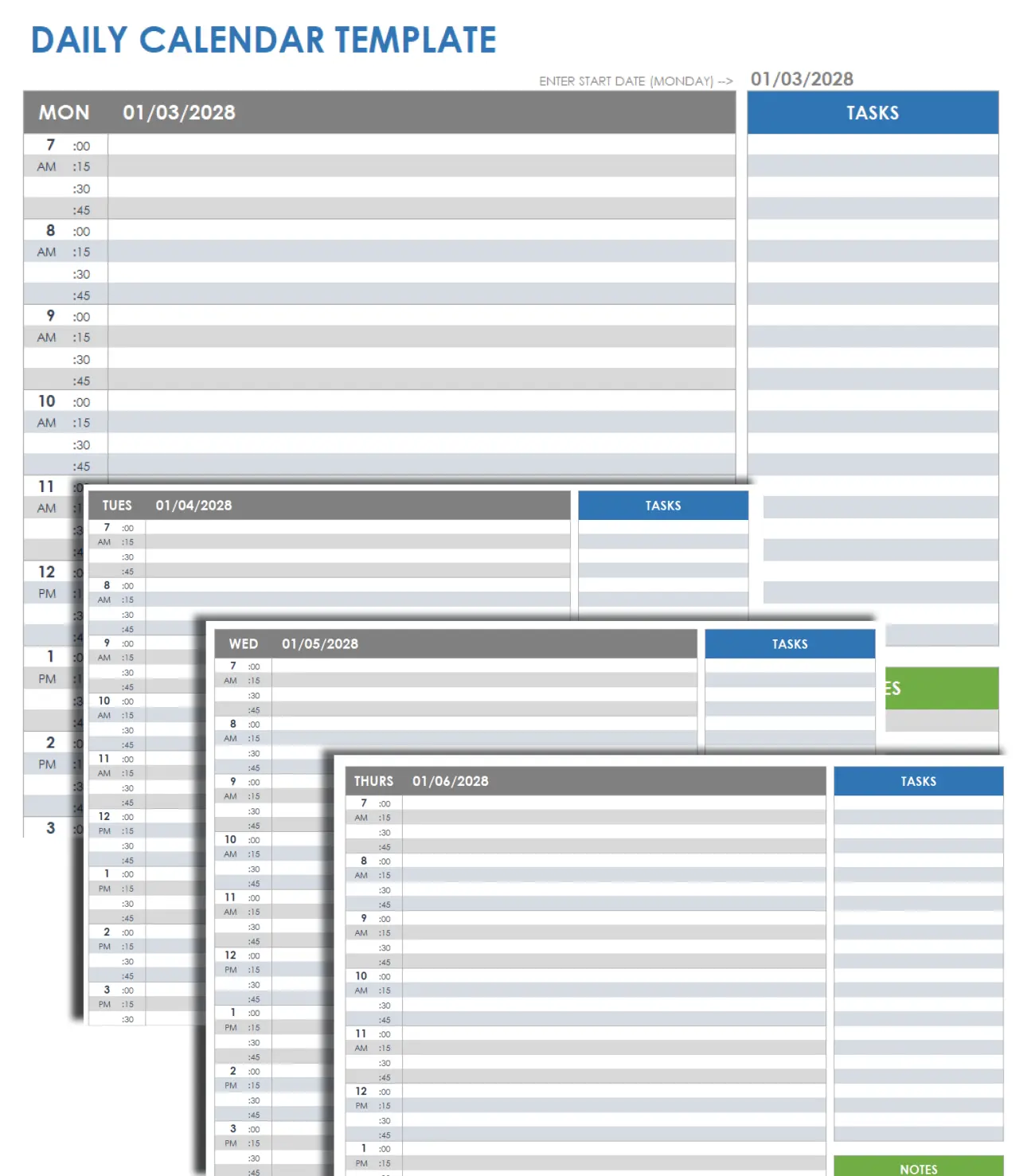
These are perfect for businesses that need detailed time-blocking. Think service businesses with back-to-back appointments, project managers juggling multiple deadlines in a day, or anyone trying to maximize their personal productivity through careful time management.
Google Sheet employee schedule template
These specialized templates are built specifically for managing multiple team members, their shifts, and tracking hours.
You can enter each employee's info and see their duties hour-by-hour, with automatic calculation of total hours worked.
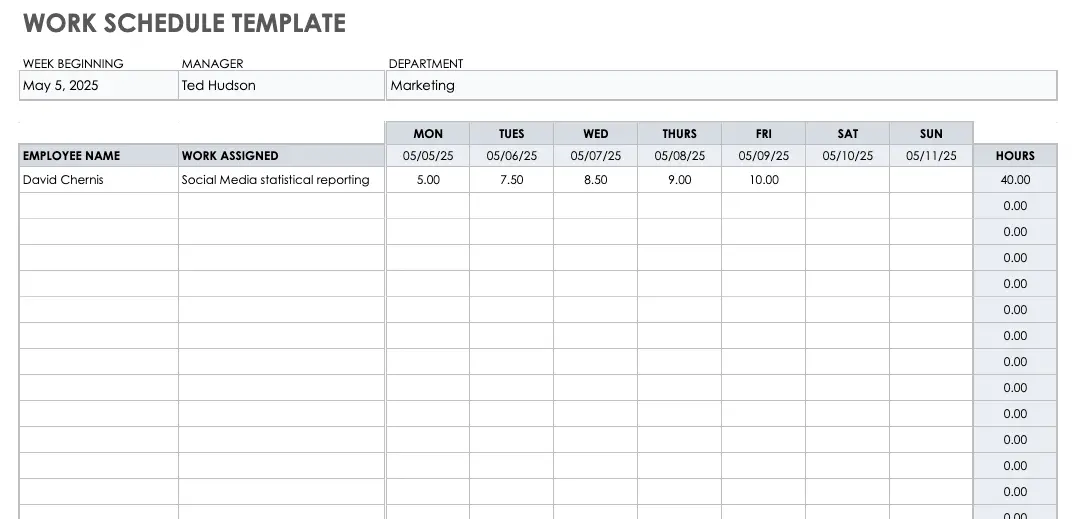
If you manage hourly workers with rotating shifts or have employees who work varied schedules, these templates can be lifesavers.
Restaurants, retail stores, and healthcare facilities rely on these to make sure they're properly staffed while keeping labor costs in check.
Google Docs schedule template
Sometimes a spreadsheet isn't exactly what you need. Google Docs offers schedule templates that come with a clean, unique design with clear headings and sections, making days, times, and tasks easy to spot.
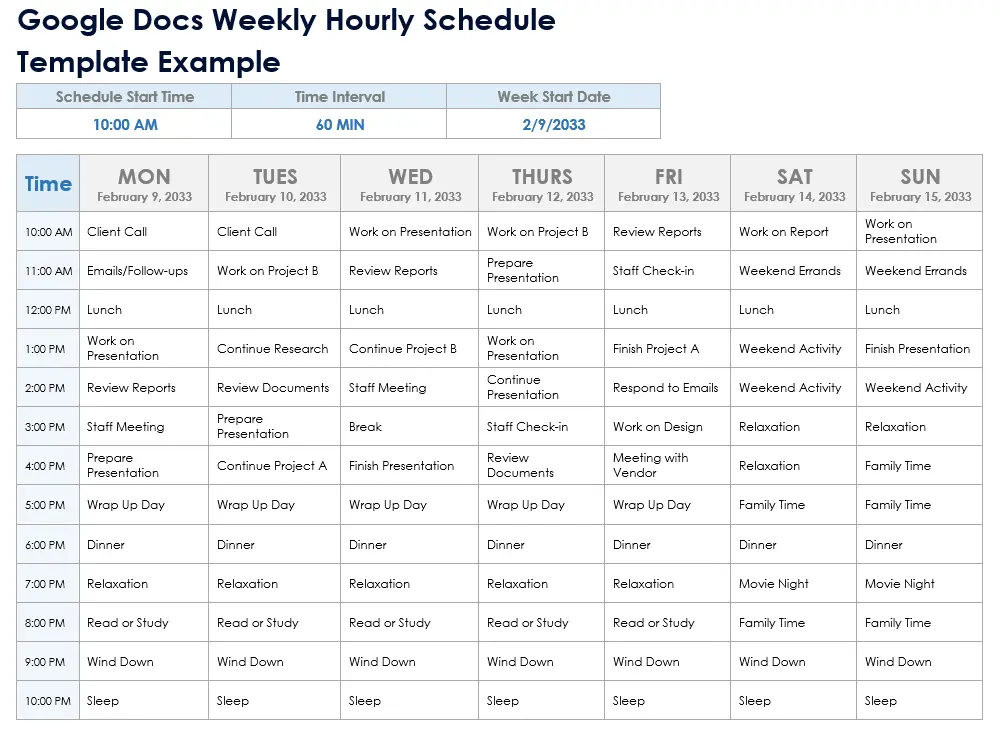

You might want a Google Docs template when:
- You need to include detailed notes or instructions with shifts.
- You want a more printable, professional-looking schedule.
- You prefer a document format over a grid layout.
- You're combining your schedule with text-heavy content.
How to access free Google Sheet schedule template
Finding a great template doesn't have to be a treasure hunt. Here's how to get your free templates and set them up fast.
Where to find pre-built templates
1. Google Sheets Template gallery
Google gives you several ready-to-use scheduling templates right out of the box. Just click on "Template gallery" in the top right of the "Start a new spreadsheet" section to browse through options like basic weekly schedules, employee shift templates, and daily planners.
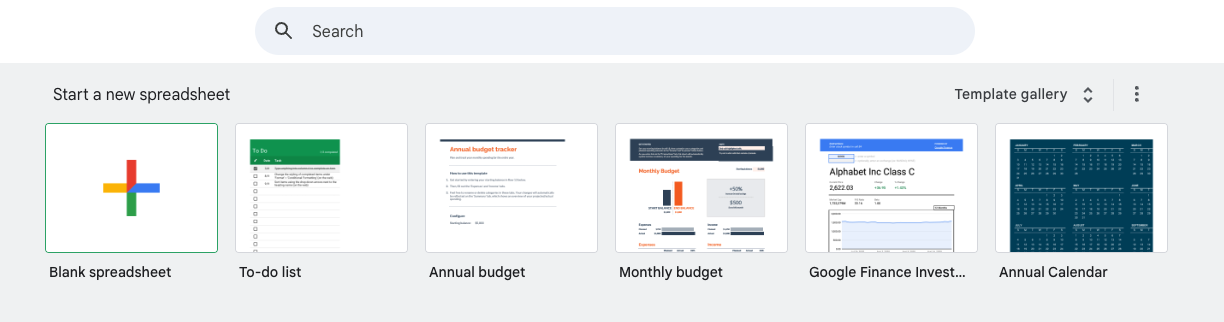
2. Free resources
Several websites offer even more specialized templates with extra features:
- Smartsheet: Offers templates for work schedules, employee schedules, and project schedules that you can save directly to your Google Drive.
- TheGooDocs: Provides professionally made, fully customizable schedule templates that work with Google Sheets.
- Vertex42: Features templates specifically designed for shift work, employee rotation, and appointment scheduling.
Quick instructions on accessing templates from Google Sheets & Google Drive
- From Google Drive:
- Open Google Drive (drive.google.com)
- Click "New" → "Google Sheets"
- Click "File" → "New" → "From template gallery"
- Search for "Schedule" or "Weekly planner"
- Click on the template you like
- From Sheets directly:
- Go to sheets.google.com
- Look for the template gallery on the homepage
- Pick a schedule template that fits your needs
- Save a copy with a name that makes sense using "File" → "Make a copy"
Once your template opens, you'll see it's pre-filled with sample info. Just delete that placeholder text, add your own schedule details, and you're good to go!
How to make a schedule in Google Sheets from scratch
Don't see a template that works for you? No problem! Creating your own schedule from scratch gives you complete control over the layout and functionality. Here's how to build one step by step.
1. Open a blank Google Sheet
Start fresh by opening a new spreadsheet in Google Sheets. Go to sheets.google.com and click the "+" button for a blank sheet, or open Google Drive, click "New," and select "Google Sheets."
Pro tip: If you’ve already logged in to your Google account, you can just type "sheet.new" to your browser’s search bar to create a blank Google Sheet.
2. Create a basic structure
First, let's set up the foundation of your schedule:
- For a weekly schedule: Label column A as "Employee/Task," then use columns B through H for days of the week.
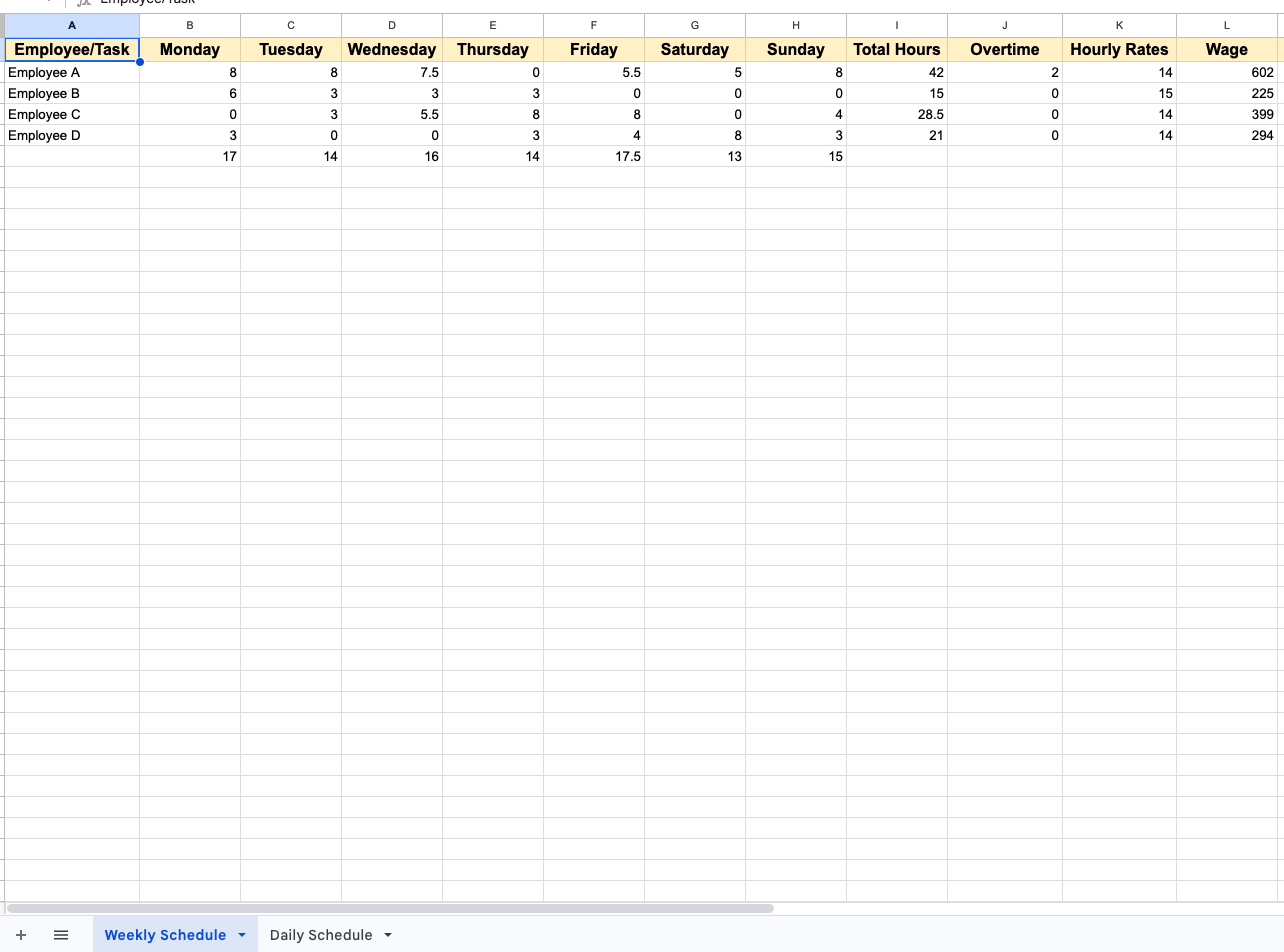
- For a daily schedule: Label column A as "Time," then use column B for tasks or activities. You might add more columns for different people.
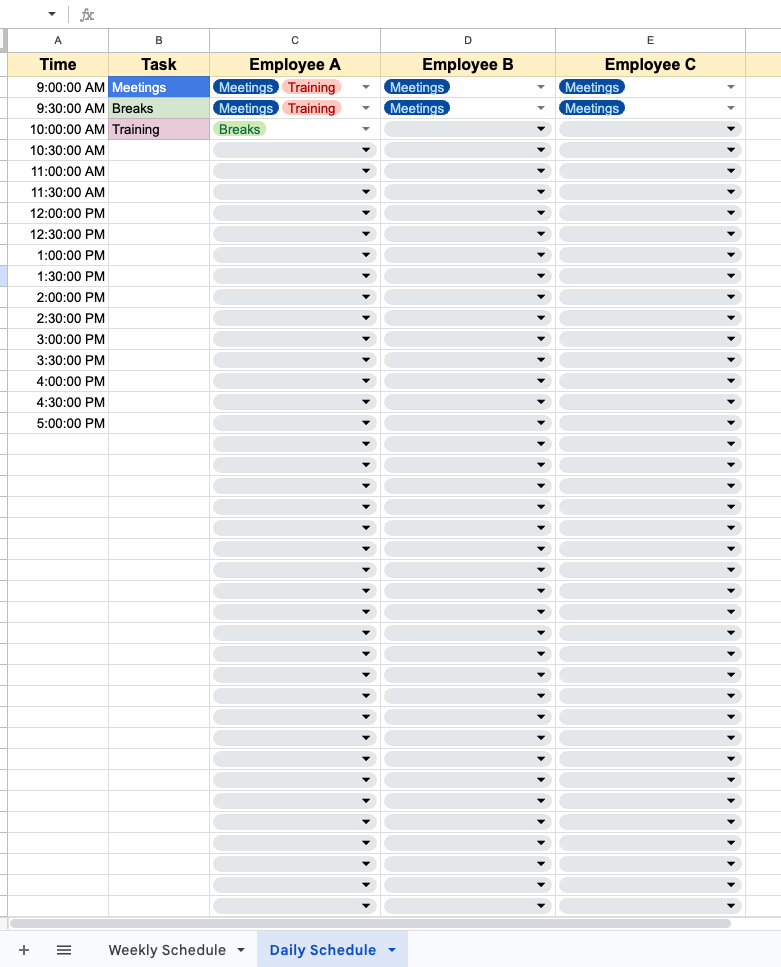
Here's how to format the headers to make them stand out:
- Select your header row or column.
- Click the "Fill color" icon (paint bucket) and choose a background color.
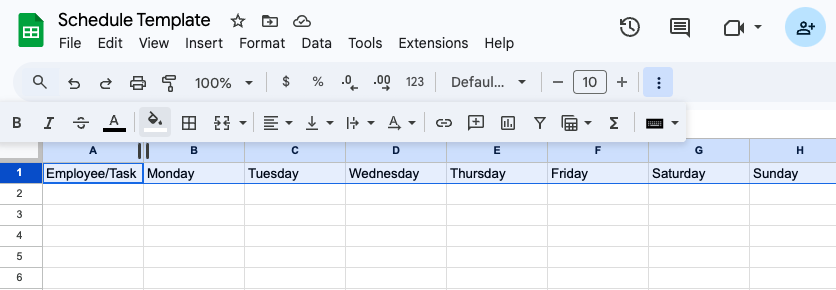
- Bold the text using Ctrl+B (or ⌘+B on Mac).
- Center the text using the alignment options in the toolbar.

3. Block out time intervals
For a time-based schedule, add time increments down column A:
- Enter your start time in cell A2 (like "9:00 AM").
- Enter the next time increment in cell A3 (like "9:30 AM").
- Select both cells, then grab the small square in the bottom right corner.
- Drag down to automatically fill in the rest of your time slots.
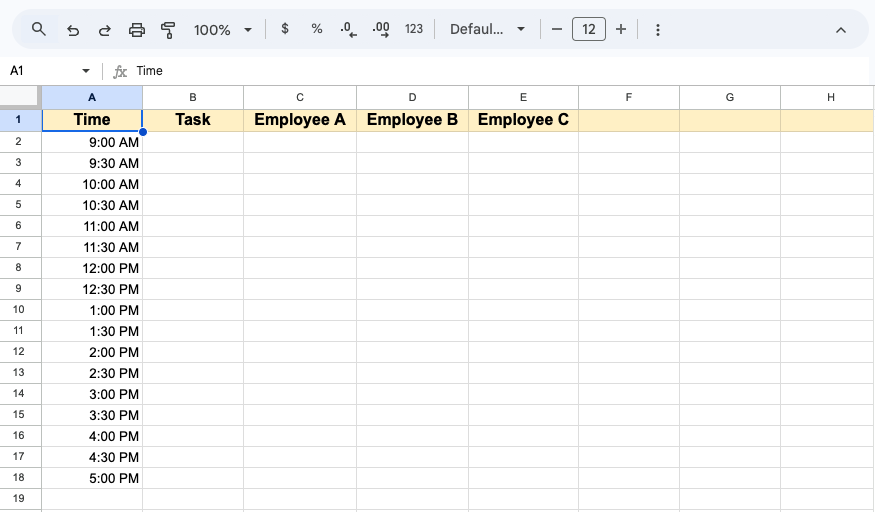
Pro tip: Format your time cells by selecting them, then going to Format → Number → Time to ensure they're recognized as time values.
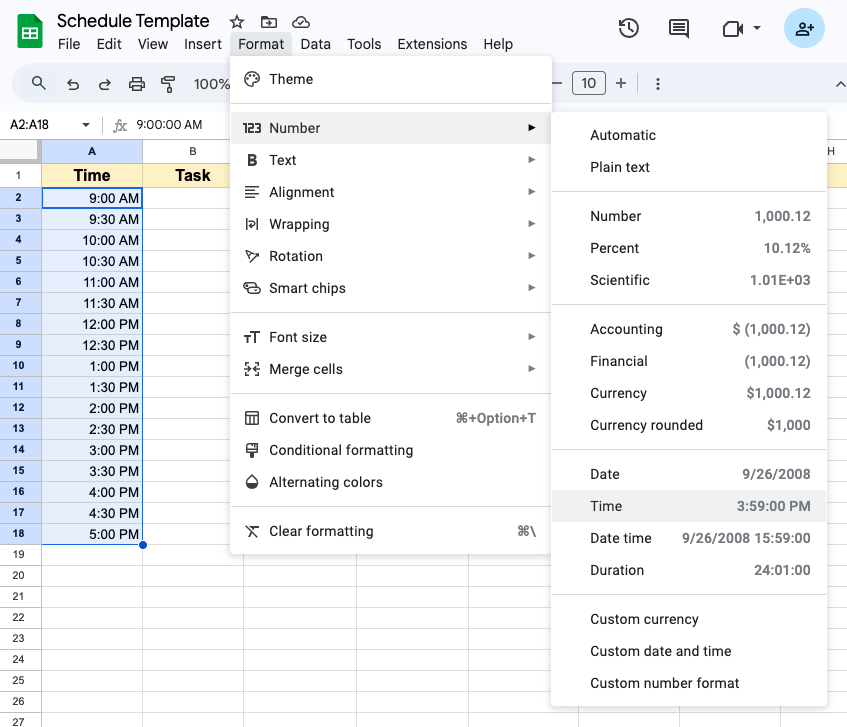
4. Use color-coding for visual organization (tasks, roles, shifts)
Color-coding makes your schedule instantly readable:
- Select the cells you want to color.
- Click the "Fill color" icon in the toolbar.
- Choose your color from the palette.
Create a color key at the top or bottom of your sheet explaining what each color represents (e.g., blue = meetings, green = breaks, pink = training).
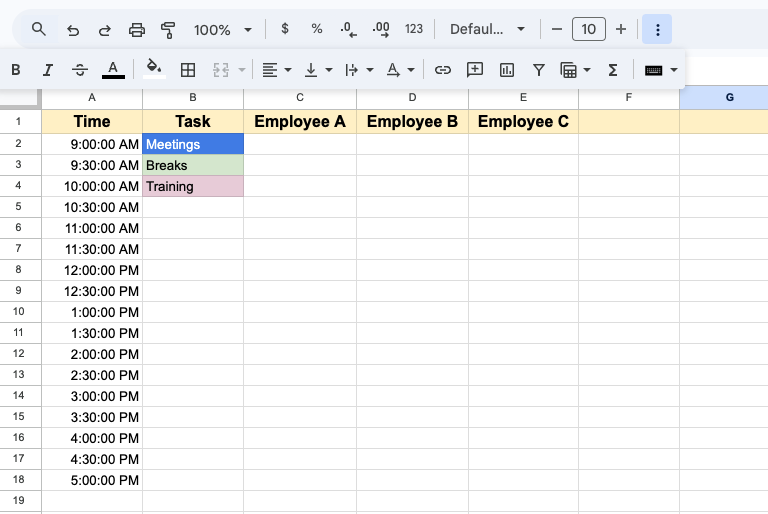
5. Add helpful formulas
Make your schedule work harder with these useful formulas:
Calculate total hours per day
To sum up daily hours in row 6: =SUM(B2:B5)
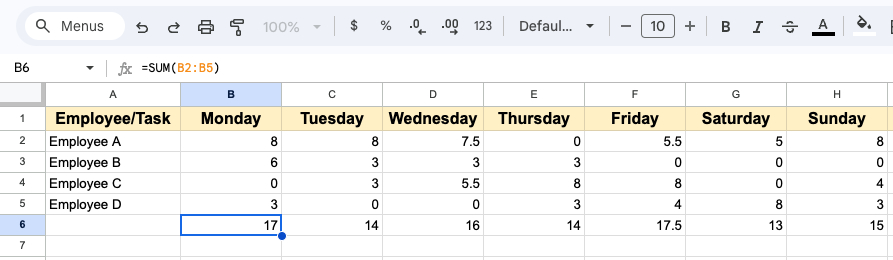
Calculate total hours per employee
If employee names are in column A and their hours across the week in columns B-H: =SUM(B2:H2)
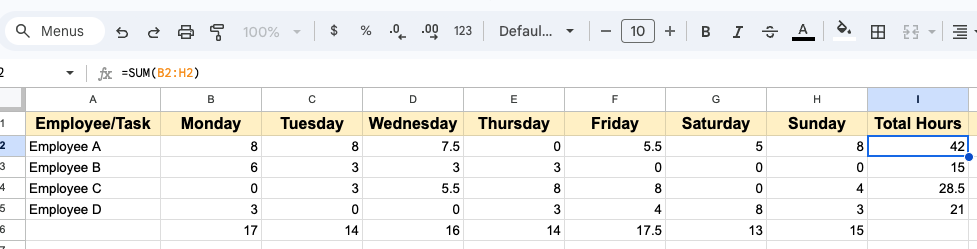
Calculate overtime hours
If overtime kicks in after 40 hours, and total hours are in cell I2: =IF(I2>40,I2-40,0)
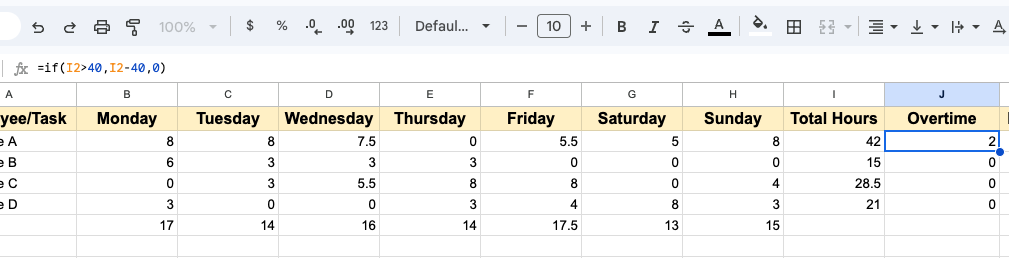
Calculate labor costs
If an employee's total hours worked are in cell I2, overtime hours are calculated in cell J2, their hourly rate is in cell K2, and the overtime rate multiplier is 1.5: =IF(J2>0, (I2-J2)*K2 + J2*(K2*1.5), I2*K2)

This formula first checks if there are any overtime hours (J2>0):
- If yes: It calculates regular pay for non-overtime hours (I2-J2)*K2, then adds overtime pay at 1.5x rate: J2*(K2*1.5)
- If no: It simply calculates all hours at the regular rate I2*J2
For even more flexibility, you could put the overtime multiplier in its own cell (let's say L2) and use: =IF(J2>0, (I2-J2)*K2 + J2*(K2*L2), I2*K2)
This way, you can easily adjust the overtime rate multiplier (1.5x, 2x, etc.) for different employees or scenarios.
6. Add dropdown menus for quick scheduling
Create standardized options for fast, consistent scheduling:
- Select the range where you'll assign shifts.
- Click Data → Data validation.
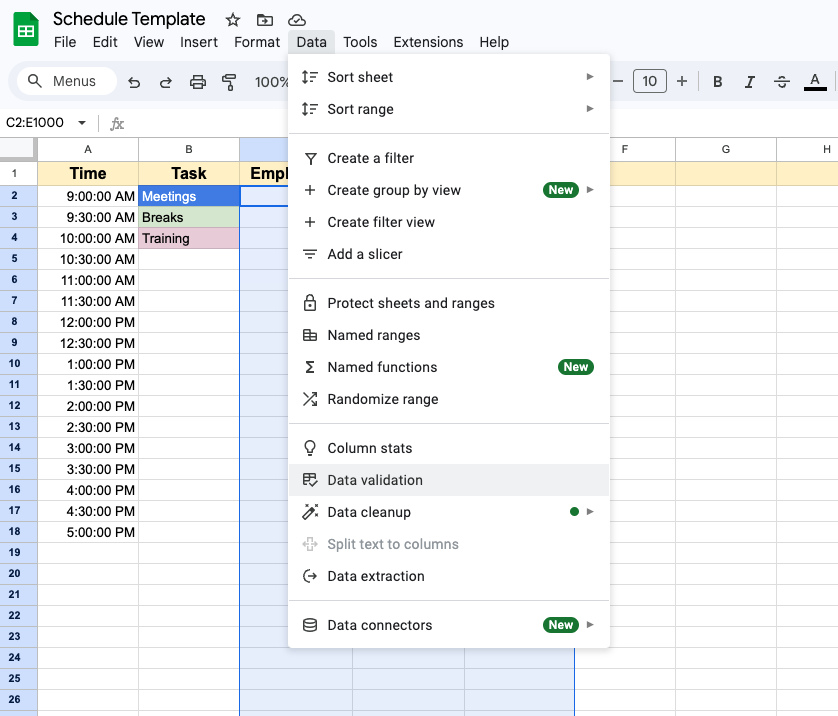
Pro tip: After you’ve selected your range, hold Ctrl (if you’re using a Windows device) or Command (if using a Mac device) and select the headings of the range so the headings won’t have to follow the dropdown rules.
- A window called "Data validation rules" will pop up to the right of the screen. Click "Add rule".
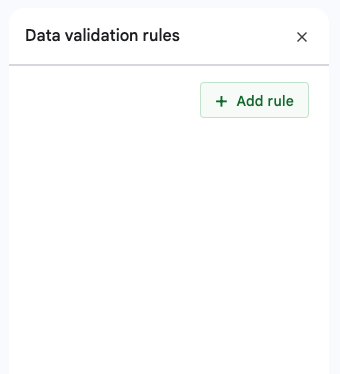
- Under "Criteria," select "Dropdown" or "Dropdown from a range" if you already have an existing range of items.
- Enter your options like "Morning,Afternoon,Evening,Off" (if assigning shifts), or select a range with predefined options. Here I’ll choose “Dropdown from a range” and select the three Task types as the range.
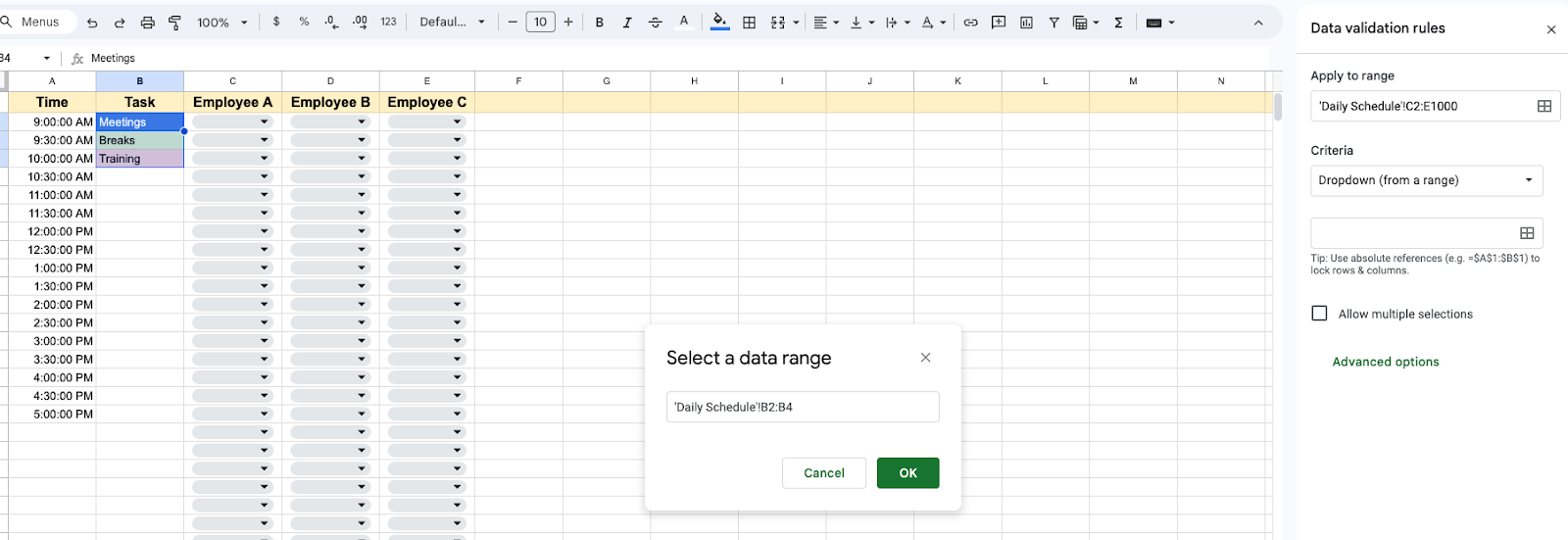
- Change the color coding if needed as well as the other options, then click “Done”.

Now you'll get a dropdown menu in those cells, making it super fast to schedule shifts or assign tasks.
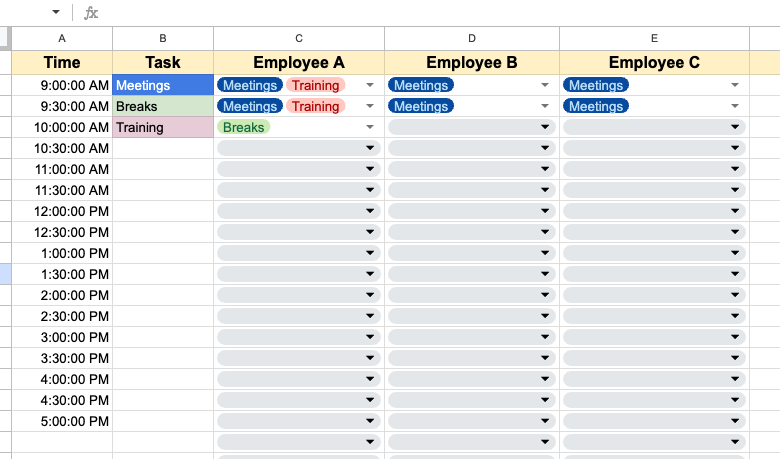
7. Save your template for future use
Once you've got your schedule looking perfect:
- Go to File → Make a copy.
- Name it something like "My Schedule Template".
- Save it to a folder where you can easily find it.
Now you've got a reusable template you can duplicate whenever you need a new schedule—no need to start from scratch each time!
Downloadable Google Sheet schedule templates
Here are some ready-to-use templates you can grab right now to fit different scheduling needs:
1. Daily schedule template
Perfect for mapping out your day hour-by-hour or tracking appointments, this classic Schedule template is available directly from Google Sheets' template gallery.
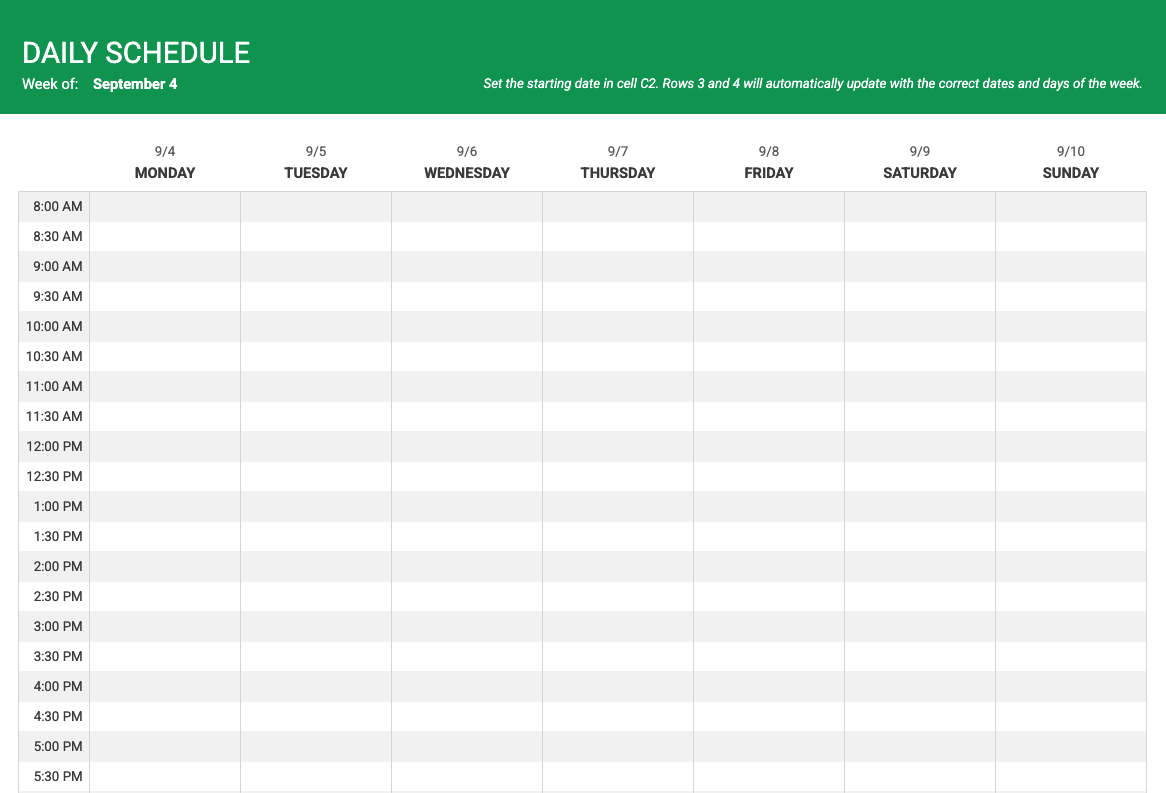
This is the Schedule template, accessible directly from Google Sheets (2nd option in screenshot below):

Features:
- Clean layout with hourly time slots from morning to evening
- Color-coded blocks to distinguish between different activities
- Space for notes and reminders for each time slot
- Easy to customize for personal or team use
2. Weekly schedule template (Monday–Sunday)
Get your whole week organized in one view with this comprehensive template from TheGooDocs. It helps you visualize your entire week at a glance with a clean, minimal design.

Features:
- Full week view with separate sections for each day (Monday through Sunday)
- Time slots formatted in hourly increments
- Clean grid layout making it easy to assign shifts or schedule activities
- Simple color-coding system to distinguish between different employees
3. Employee work schedule (shifts + hours tracker)
This robust timesheet template from TheGooDocs is specifically designed to manage multiple employees and their varying schedules.

Features:
- Column for employee names on the left side
- Days of the week spread across the top as column headers
- Spaces to enter shift times for each employee by day
- Automatic calculation of total hours worked per employee per week
- Color-coding capabilities to distinguish between different roles or shift types
4. Google Docs schedule template
This cleaning schedule template from TheGooDocs can be adapted for any type of recurring task management. It gives you a document-style layout that's perfect for printing or sharing.
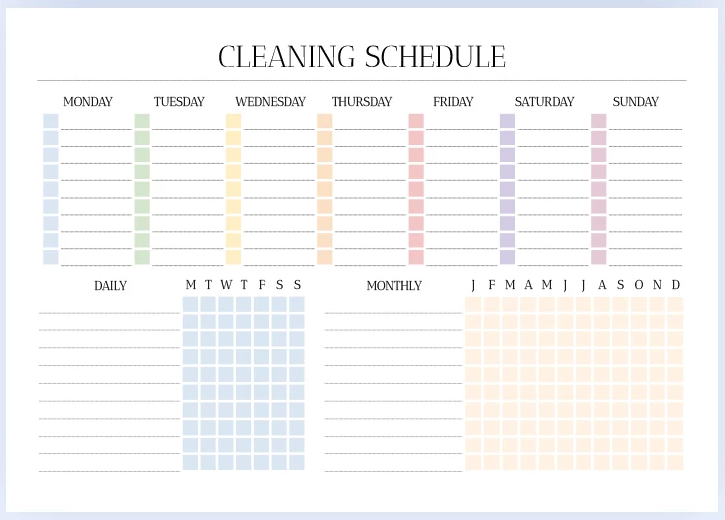
Features:
- Clean, professional design with clear sections
- Customizable frequency options (daily, weekly, monthly)
- Space for detailed notes and special instructions
- Print-friendly format for posting in common areas
All templates are fully customizable—just make a copy to your Google Drive and tweak them to fit your specific needs.
Tips for customizing your Google Sheet schedule
Take your schedule from basic to brilliant with these simple customization tips:
Freeze the header row for easier scrolling
When your schedule gets long, it's easy to lose track of which day is which as you scroll down. Fix that by freezing the top row:
- Click on row 2 (just below your headers)
- Select View → Freeze → 1 row
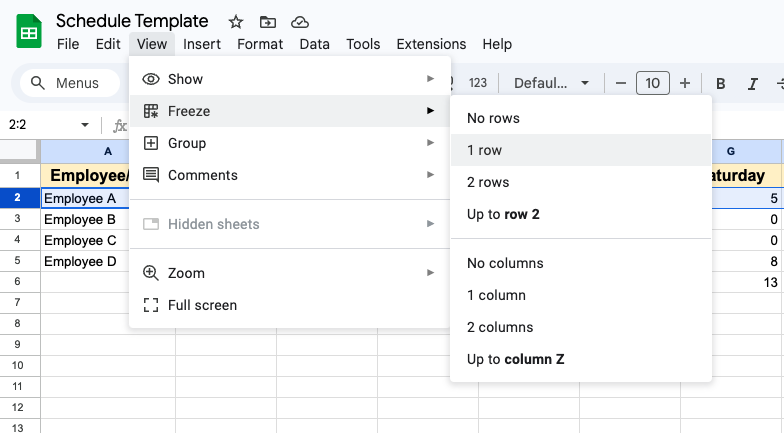
Now you can scroll through your schedule while keeping your day/date headers visible at all times—no more getting lost!
Use drop-down lists for recurring entries
Save time and reduce typos by creating standardized options for common shifts or roles:
- Select the cells where you want dropdowns.
- Click Data → Data validation.
- Choose "List from a range" or "List of items".
- Type your options (like "Morning Shift, Evening Shift, Day Off").
- Click "Save".
Now you can select options from a dropdown instead of typing the same things over and over—much faster and more consistent.
Add conditional formatting to highlight unassigned shifts or overtime
Let your spreadsheet alert you to potential problems, like scheduling gaps or overtime:
For highlighting overtime:
- Select your hours total column.
- Click Format → Conditional formatting.
- Choose "Greater than" and type your overtime threshold (like 40).
- Pick a bold color like red.
- Click "Done".
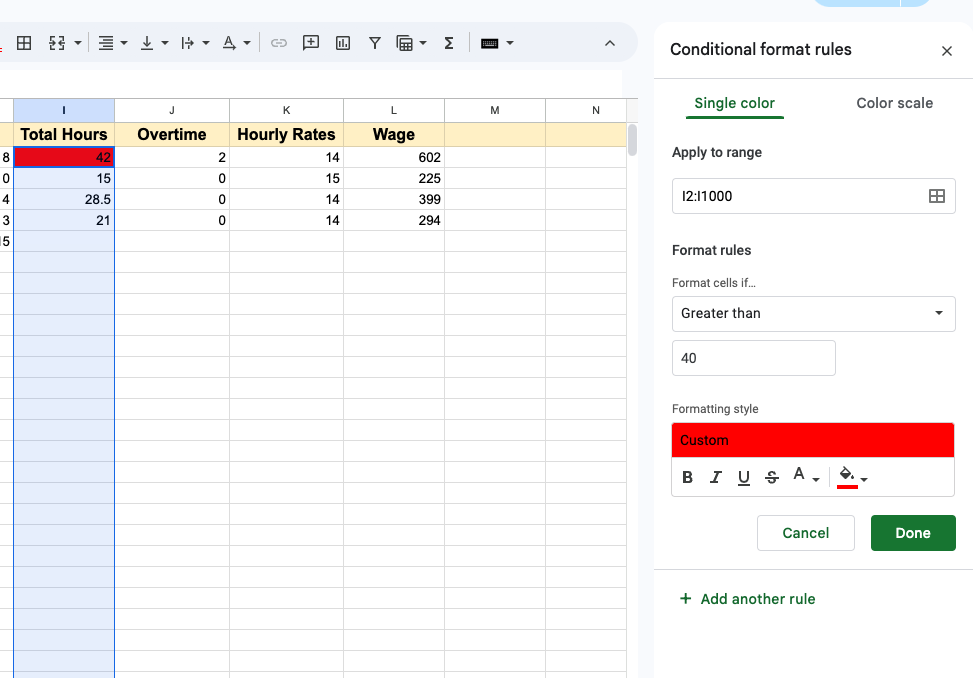
Conditional formatting gives your schedule better visual flavor and makes it easier to spot things like confirmed versus unconfirmed shifts.
Protect cells to avoid accidental edits
When sharing your schedule with your team, protect important parts from accidental changes:
- Select the cells you want to protect.
- Right-click and select "Protect range".
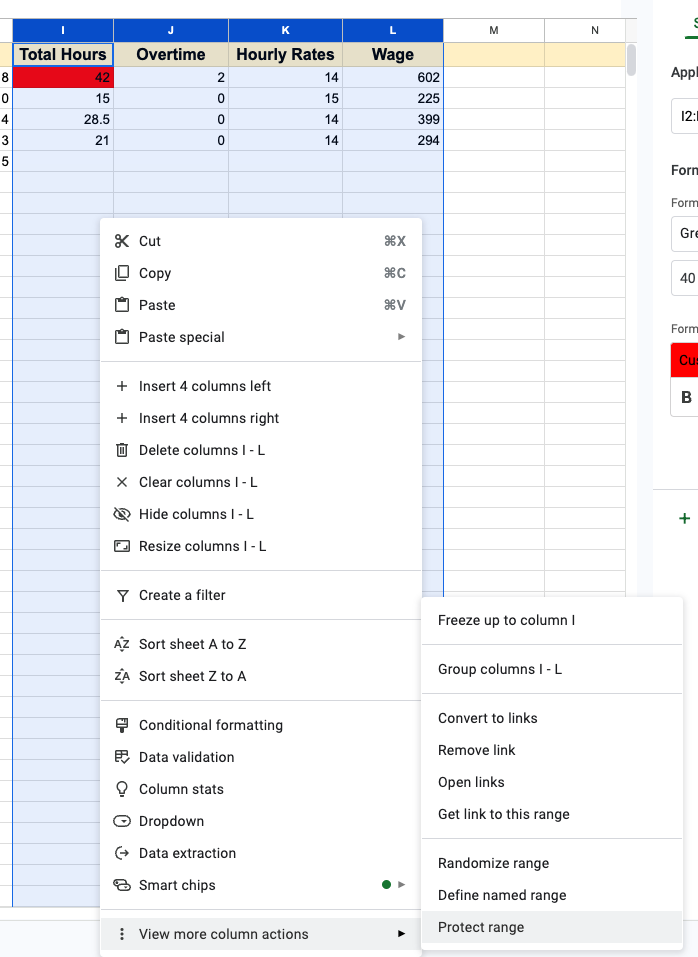
- Click "Set permissions".
- Choose who can edit this range.
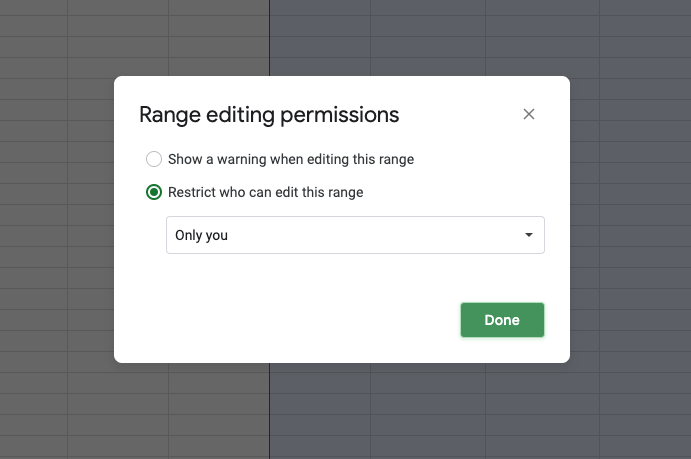
- Click "Done".
This is super helpful for protecting formulas, headers, or template elements that you don't want anyone to mess with accidentally.
Plan smarter with Homebase's employee scheduling software
Google Sheets works fine for basic scheduling, but as your team grows, you'll start hitting some frustrating limitations.
Unlike modern scheduling software, Google Sheets doesn't have features for shift swaps, time tracking, PTO management, or automatic notifications when schedules change. As your business grows, these limitations can lead to miscommunication, scheduling mistakes, and hours of wasted time.
Homebase solves these headaches with tools specifically designed for busy teams:
- Super simple scheduling: Create schedules in minutes, not hours.
- Instant notifications: Alert your team automatically about new schedules or changes.
- Employee-managed shift trades: Let your team swap shifts (with your approval).
- Availability management: Team members update their availability directly in the app.
- Labor cost controls: Get warnings before accidentally scheduling overtime.
- Time clock integration: Connect your schedule directly to timesheets and payroll.
- Mobile access: Manage schedules from anywhere, anytime.
The right scheduling tool doesn't just save you time—it transforms how your whole team communicates and works together. With Homebase, you'll ditch the frustrations of spreadsheet scheduling while getting powerful tools that make your entire team more efficient.
"After doing some research and discovering Homebase, I gave it a try and absolutely fell in love with it! I've been doing scheduling with Homebase ever since and can't imagine using anything else." — Mike Davis, Owner, A Hidden Vine
Ready to upgrade from Google Sheets? Try Homebase free today and see why over 100,000 small businesses trust our scheduling tools.
FAQs about Google Sheets scheduling
Can I share my schedule with my team?
Absolutely! Google Sheets makes sharing pretty simple. Just click the blue "Share" button in the top-right corner, add your team members' email addresses, and set whether they can edit or just view the schedule.
You can also create a shareable link that anyone can access with or without a Google account. The downside? While Google Sheets shows changes in real-time, it doesn't actually notify your team when you make updates. You'll need to manually tell everyone about any schedule changes through text, email, or messaging apps.
How do I track total hours worked?
To track hours in Google Sheets:
- Create columns for shift start time, end time, and total hours
- Use a formula like =B2-A2 (where A2 is start time and B2 is end time)
- Format the result as hours using Format → Number → Duration
- Add a SUM formula at the bottom: =SUM(C2:C20)
For tracking hours by employee, try =SUMIF(A2:A20,"Employee Name",C2:C20) where column A has employee names and column C has their daily hours.
Can I use Google Sheets as a time clock?
While Google Sheets isn't designed as a time clock, you can create a basic system using timestamps. Create a sheet with columns for employee name, clock-in time, clock-out time, and total hours, then use the =NOW() function to record current time.
The problem is, this makeshift approach lacks important security features like preventing early clock-ins, automatically clocking out at shift end, restricting clock-ins to your location, or requiring photos to prevent buddy punching. For reliable time tracking that connects to your scheduling, a purpose-built time clock app like Homebase gives you these security features plus automatic timesheet creation.
Is there a free weekly schedule template in Google Sheets?
Yes! Google Sheets offers several free weekly schedule templates built right in. To find them, open Google Sheets, click "Template Gallery" in the top right corner of the homepage, and search for "schedule" or "weekly." You'll find options including basic weekly schedules for managing your workflow and meeting deadlines.
For more specialized templates, websites like Smartsheet, TheGooDocs, and Vertex42 offer free Google Sheets schedule templates designed for specific uses like employee scheduling, project management, or shift work.
Share post on

Homebase Team
Remember: This is not legal advice. If you have questions about your particular situation, please consult a lawyer, CPA, or other appropriate professional advisor or agency.
Popular Topics
Homebase is the everything app for hourly teams, with employee scheduling, time clocks, payroll, team communication, and HR. 100,000+ small (but mighty) businesses rely on Homebase to make work radically easy and superpower their teams.




