
Over half of employers spend at least two hours per week on scheduling. But many spend much more—one in 10 spends three hours weekly, and some report up to 12 hours. That's a day and a half every week on one task.
The good news? Making an employee schedule doesn't have to be complicated. Whether you're using Excel, Google Sheets, or dedicated scheduling software, the right system can cut your scheduling time in half while keeping your team happy and your shifts covered.
This guide walks you through everything you need to know—best practices, step-by-step instructions for Excel and Google Sheets, common schedule patterns, and when to upgrade to scheduling software.
TL;DR: How to make an employee schedule
Creating employee schedules efficiently comes down to choosing the right method and following proven best practices.
Quick scheduling process: Gather employee availability and understand your coverage needs. Build your schedule using Excel, Google Sheets, or scheduling software. Factor in labor laws around overtime and breaks. Share the schedule at least one week in advance.
Best tools for making schedules: Excel and Google Sheets work well for small teams with free templates. Scheduling software like Homebase automates notifications, shift swaps, and compliance tracking—essential for growing teams.
When to upgrade: Move to scheduling software when you're spending 3+ hours weekly on schedules, shift swaps become chaotic, or you're managing multiple locations. Free apps like Homebase eliminate these pain points.
{{banner-cta}}
Why employee scheduling matters for your business
Good scheduling does more than just put people in shifts. It directly impacts your bottom line, employee satisfaction, and daily operations.
When you nail your schedule, everything runs smoother. Your team knows when they're working, you have adequate coverage during busy periods, and labor costs stay predictable. People appreciate knowing their schedules in advance so they can plan their lives outside of work.
Bad scheduling hits your business from multiple angles. Understaffing during rush periods means slower service and frustrated customers. Overstaffing during slow times wastes labor dollars. Last-minute changes burn out reliable employees, and poor scheduling can lead to compliance issues like overtime violations or missed break periods.
A good schedule covers all shifts with qualified employees, accounts for busy and slow periods, respects employee availability, provides advance notice, and builds in flexibility for inevitable changes.
Best practices for scheduling employees
Before you open Excel or pick your scheduling tool, nail down these fundamentals. Good scheduling starts with understanding your business requirements and your team's needs.
Start with your business requirements
Look at your sales data and customer traffic patterns to identify when you actually need staff. Most businesses have predictable busy and slow periods—a coffee shop needs coverage during morning and lunch rushes, while a restaurant needs heavy staffing for dinner service. Calculate how many employees you need for each shift based on expected volume.
Collect employee availability and preferences
Ask your team about their availability before you build the schedule. Some employees have standing commitments like school, childcare, or second jobs that impact when they can work. Collecting this information upfront saves you from creating schedules you'll immediately need to revise. Make sure you update availability regularly, not just once during hiring.
Follow labor laws and regulations
Federal, state, and local labor laws dictate rules around breaks, overtime, and scheduling practices. The Fair Labor Standards Act (FLSA) requires overtime pay for nonexempt employees who work more than 40 hours per week. Some states have additional requirements, like California's daily overtime rules or predictive scheduling laws in cities like Seattle and San Francisco.
Make sure your schedules comply with overtime rules by tracking total hours and flagging when employees approach threshold limits. Build in required break periods based on shift length. If your area has predictive scheduling laws, provide schedules with the required advance notice and compensate employees for last-minute changes.
Schedule to your team's strengths
Every employee brings different strengths to each shift. Some people excel during busy rushes while others perform better during slower periods. Newer team members need shifts alongside experienced staff who can train and support them. Strategic scheduling leverages these dynamics to create stronger shifts where team members complement each other's abilities.
How to make an employee schedule in Excel (step-by-step)
Excel remains one of the most common tools for creating work schedules. It's familiar, flexible, and already installed on most computers. Here's how to build a functional employee schedule from scratch with Excel.
Step 1: Set up your spreadsheet structure
Open a new Excel workbook and create your basic framework. In the first row, create column headers: Employee Name, Monday, Tuesday, Wednesday, Thursday, Friday, Saturday, Sunday. If you run a multi-shift operation, include separate columns for start times and end times for each day.

Step 2: Add your employees and shift details
Fill in shift information for each employee. For simple schedules, enter start and end times (9:00 AM, 5:00 PM). For more detailed schedules, include the specific role or station for each shift.
Use consistent formatting so information is easy to parse. If an employee has the day off, enter “OFF”, use a dash “–”, or leave the cell blank.
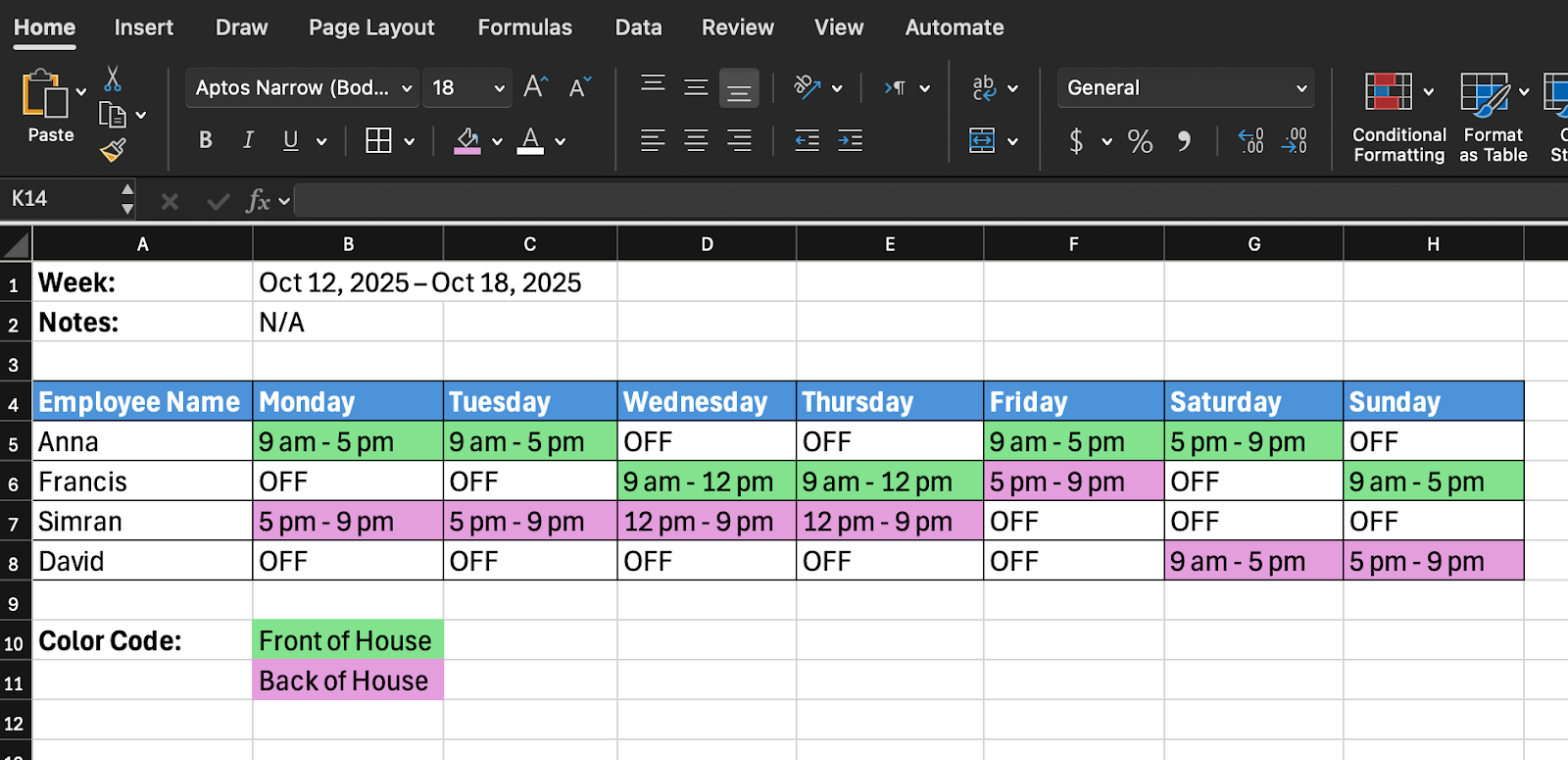
Step 3: Format for readability
Apply formatting that makes your schedule easy to scan. Use bold text for headers and add background colors to differentiate between shifts or departments. Adjust column widths so all text displays clearly. Freeze the top row and first column so headers stay visible when you scroll.
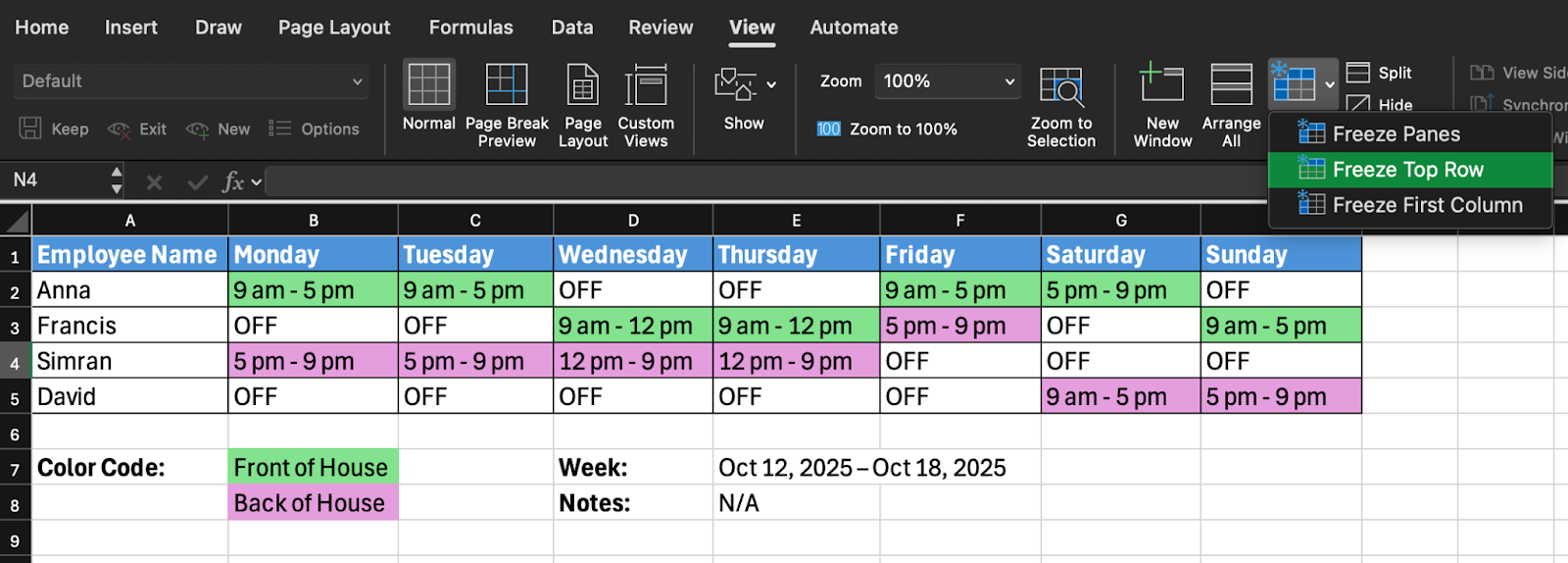
Step 4: Add formulas to track hours
With the current time format (9am–5pm), you can only calculate hours manually. To automatically calculate hours, you'll need separate start and end time columns for each day.
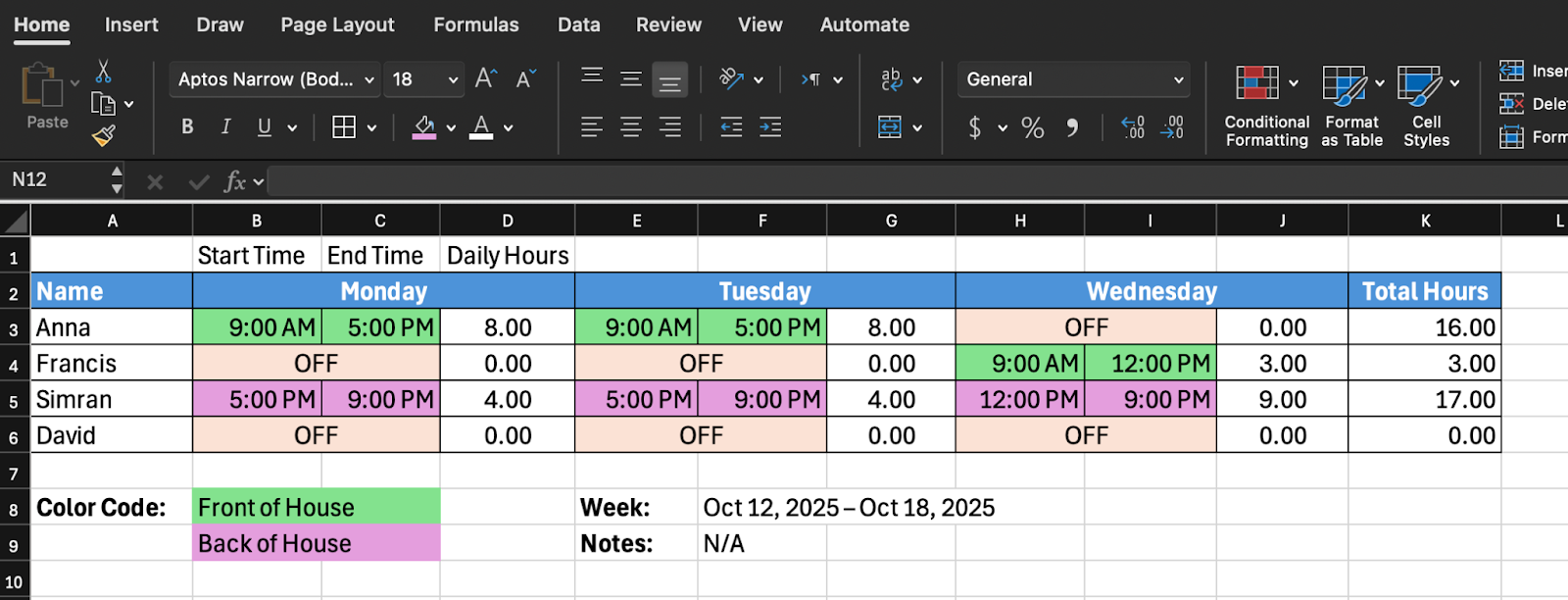
To calculate the number of hours Anna works on Monday, format the “Daily Hours” column as Number (not Time), and use this formula: =IF(OR(B3="OFF",B3=""),0,(C3-B3)*24). This formula:
- Checks if the start time cell is “OFF” or blank
- Returns 0 if it's “OFF” or blank
- Otherwise calculates (End Time - Start Time) × 24 to get hours
Apply this formula for all employees and days, then use =SUM() in a Total Hours column to add up weekly hours.
Step 5: Save as template for reuse
Once you've built a schedule structure that works, save it as a template. Clear out specific shift assignments but keep employee names, formatting, and formulas intact. Save as “Weekly_Schedule_Template.xlsx.” Each week, open your template, save with a new name, and fill in shifts.
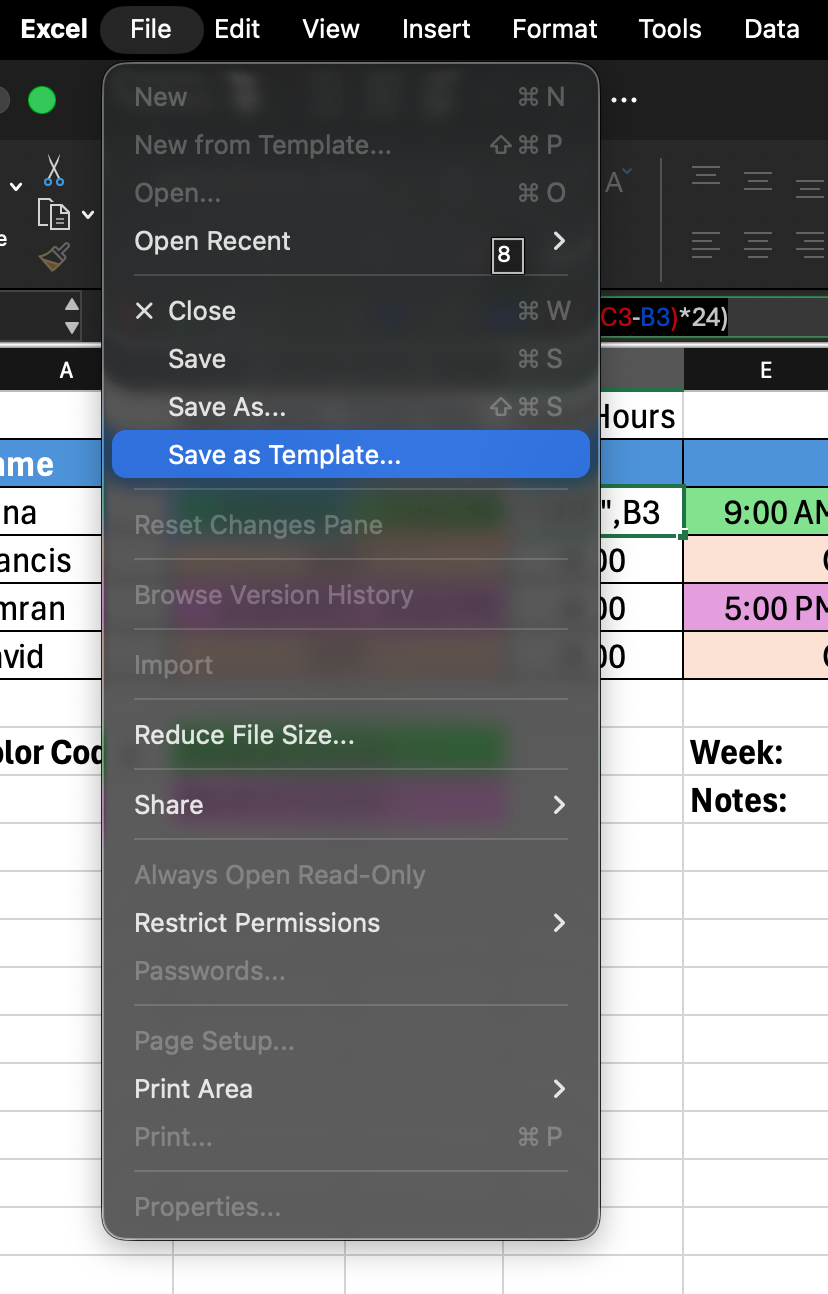
Limitations to be aware of when using Excel for scheduling
Excel works well for basic scheduling, but has real limitations. There's no automatic notification system—you'll manually email or print schedules. Excel won't alert you to scheduling conflicts, double-bookings, or overtime violations.
Version control gets messy when multiple people need access, and you'll also need to manually compare scheduled hours against actual worked hours for payroll.
How to make an employee schedule in Google Sheets (step-by-step)
Google Sheets offers similar functionality to Excel with some key advantages—especially around collaboration and access.
Step 1: Create your Google Sheets schedule or use Google Sheets templates
Open Google Sheets and create a new spreadsheet, and you can start building your schedule structure the same way you would in Excel. But Google Sheets also offers pre-built schedule templates that save setup time.
Click “Template Gallery” when you open Google Sheets and look for work schedule templates. These come pre-formatted with professional layouts, built-in formulas, and common schedule structures.

Step 2: Customize your schedule
Adapt the template to match your business needs. Add or remove columns for different shifts, departments, or roles. Include additional information your team needs like break times or station assignments.
Step 3: Share with your team
Click the “Share” button in the top-right corner and add your team members' email addresses. Give them view-only access or editing access if you want employees to request changes directly in the document. Anyone with access can view the schedule from any device with internet.
Step 4: Make it reusable
Make a copy of your formatted schedule (File > Make a Copy), clear out specific shift assignments, and save it as “Schedule Template.” Each week, make a copy of your template and fill in that week's details.
Google Sheets or Excel for employee scheduling?
Google Sheets handles collaboration better than Excel. Multiple people can view or edit simultaneously without version control headaches. Cloud storage means you can access schedules from anywhere. The auto-save feature prevents you from losing work if your computer crashes.
Despite the collaboration advantages, Google Sheets shares Excel's core scheduling limitations. There's no built-in system for employees to request shift swaps, claim open shifts, or update their availability. Like Excel, it requires manual work to compare scheduled hours against actual worked hours for payroll.
Common employee schedule types explained
Different businesses need different scheduling patterns. Understanding common schedule types helps you choose the right structure for your team.
What is a 5-2-5-3 schedule?
A 5-2-5-3 schedule is a rotating shift pattern where employees work 5 days, get 2 days off, work 5 days, then get 3 days off. This 15-day cycle creates a predictable rhythm that alternates between shorter and longer weekends. It works well for businesses that operate 7 days a week and need consistent coverage.
What is a 4-5-5-4 work schedule?
The 4-5-5-4 schedule divides the year into quarters with specific week counts: 4 weeks, 5 weeks, 5 weeks, 4 weeks. Retailers often use this schedule because it groups weeks into meaningful periods that align with sales patterns and seasonal changes. This schedule type is less about individual employee shifts and more about organizing your business calendar for planning and reporting.
What is a 3-2-2-3 schedule for employees?
The 3-2-2-3 schedule rotates employees through a pattern of 3 days on, 2 days off, 2 days on, 3 days off. This creates a predictable 10-day cycle that ensures continuous coverage while giving employees regular time off. It's popular in industries that need 24/7 coverage like healthcare, manufacturing, and emergency services.
Other common schedule patterns
- 9/80 schedule: Employees work 80 hours over 9 days, typically nine-hour days Monday through Thursday, eight hours on alternating Fridays, and getting every other Friday off.
- 4/10 schedule: Employees work four 10-hour days per week, giving them three days off.
- Split shift schedule: Employees work two separate shifts in one day with a break of several hours in between. This is common in restaurants for lunch and dinner rushes.
- On-call schedule: Employees remain available to work if needed but aren't scheduled for guaranteed hours.
The right schedule type depends on your industry, hours of operation, and employee preferences. Many businesses combine multiple schedule types—full-time staff on consistent schedules with part-time staff filling gaps.
{{banner-cta}}
Free employee schedule templates (downloadable)
Free schedule templates give you a professional starting point. You can find quality templates for Excel and Google Sheets from these sources:
Google Sheets Template Gallery: Access free schedule templates directly in Google Sheets. Look for “Work Schedule” or “Employee Schedule” templates with automatic calculations and clean layouts.
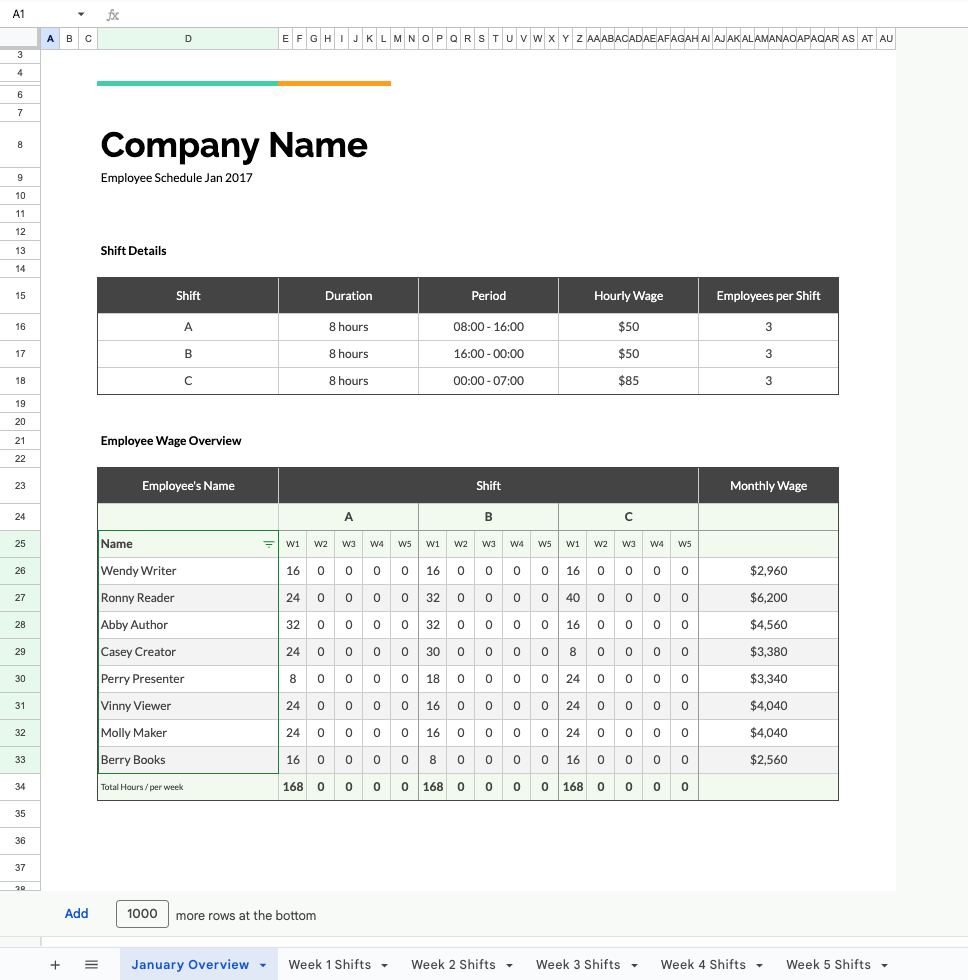
Screenshot of a template titled “Employee shift schedule” on Google Sheets Template Gallery
TheGooDocs: Download free employee schedule templates designed specifically for hourly teams. These templates include sections for multiple shifts, roles, and time-off tracking.
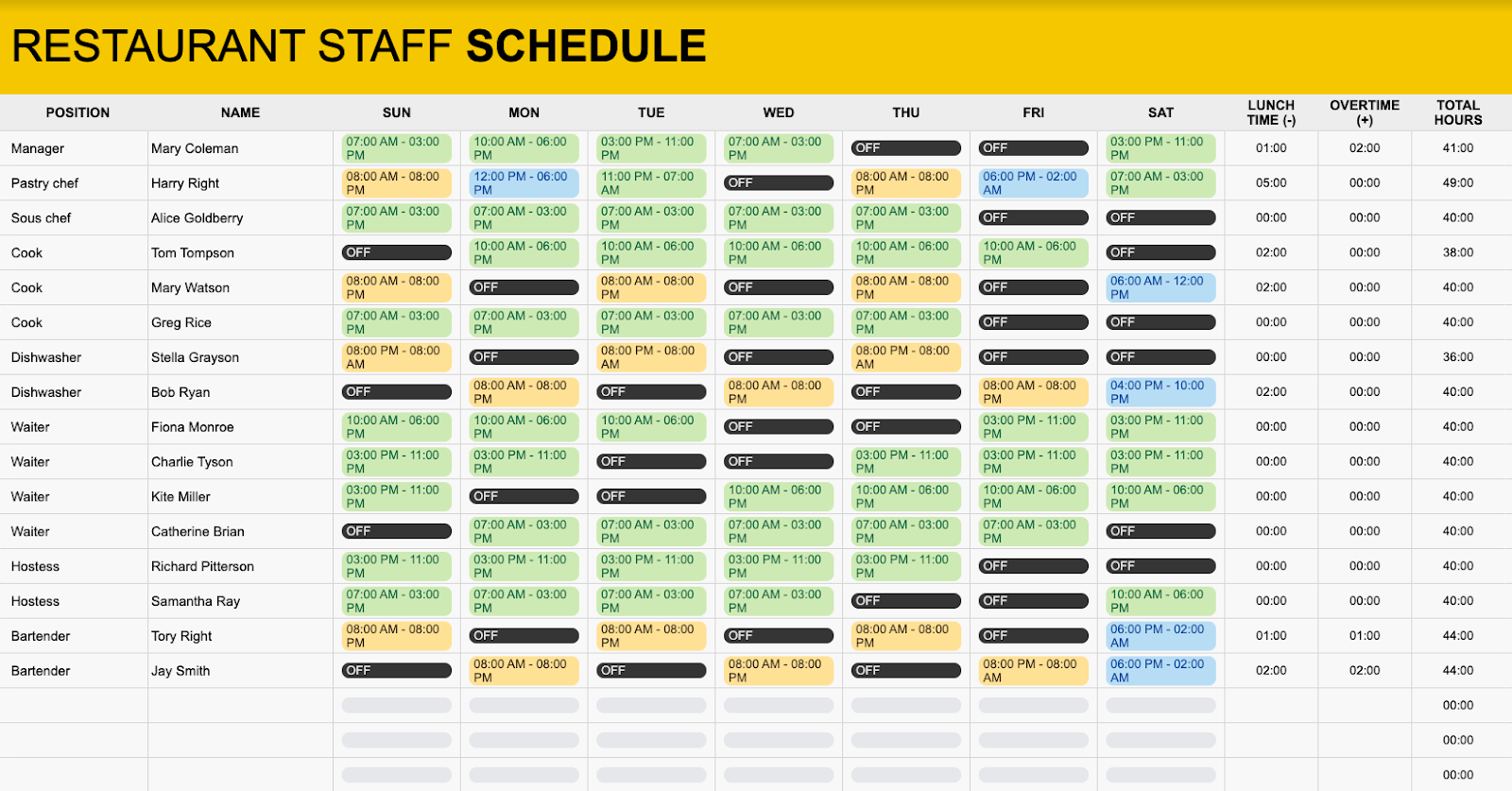
Link: https://thegoodocs.com/schedules/simple-restaurant-staff-schedule.php
Vertex42: Offers a large collection of free Excel and Google Sheets schedule templates including shift schedules, rotating schedules, and on-call schedules. Templates include detailed instructions for customization.
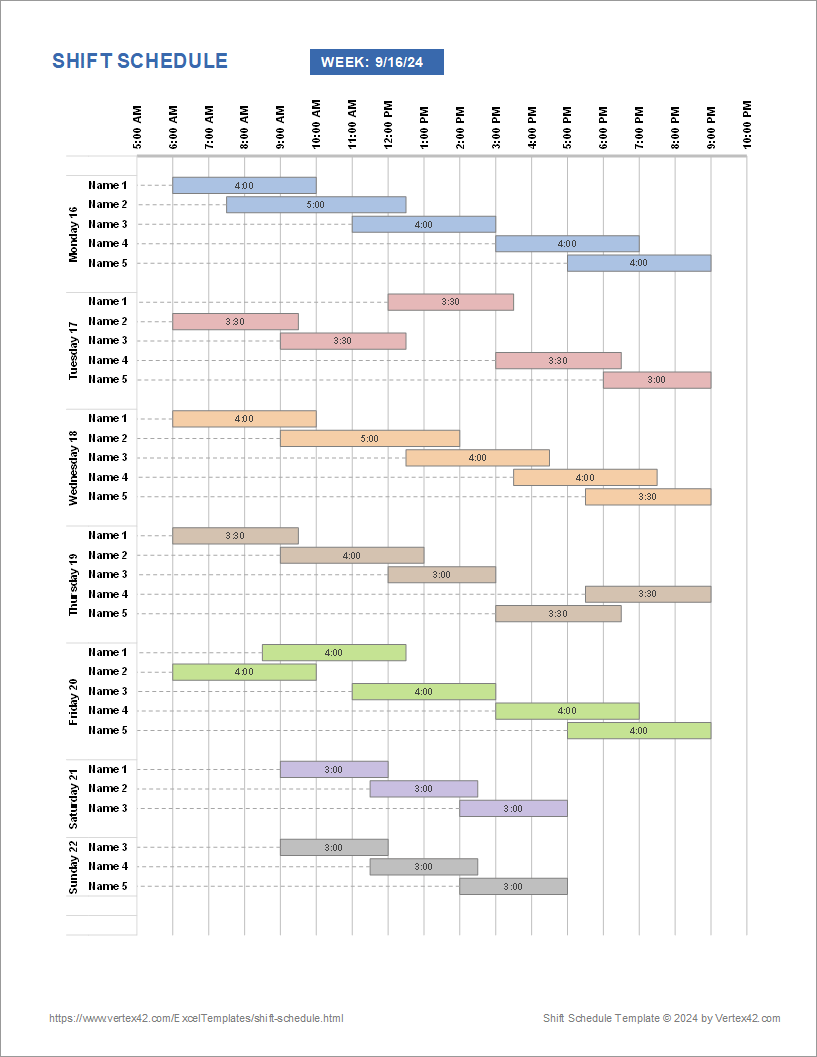
Link: https://www.vertex42.com/ExcelTemplates/shift-schedule.html
Smartsheet: Offers curated collections of free schedule templates including shift schedules, rotating schedules, and on-call calendars. Templates are available in multiple formats (Excel, Word, PDF) and organized by use case to help you find the right fit quickly.
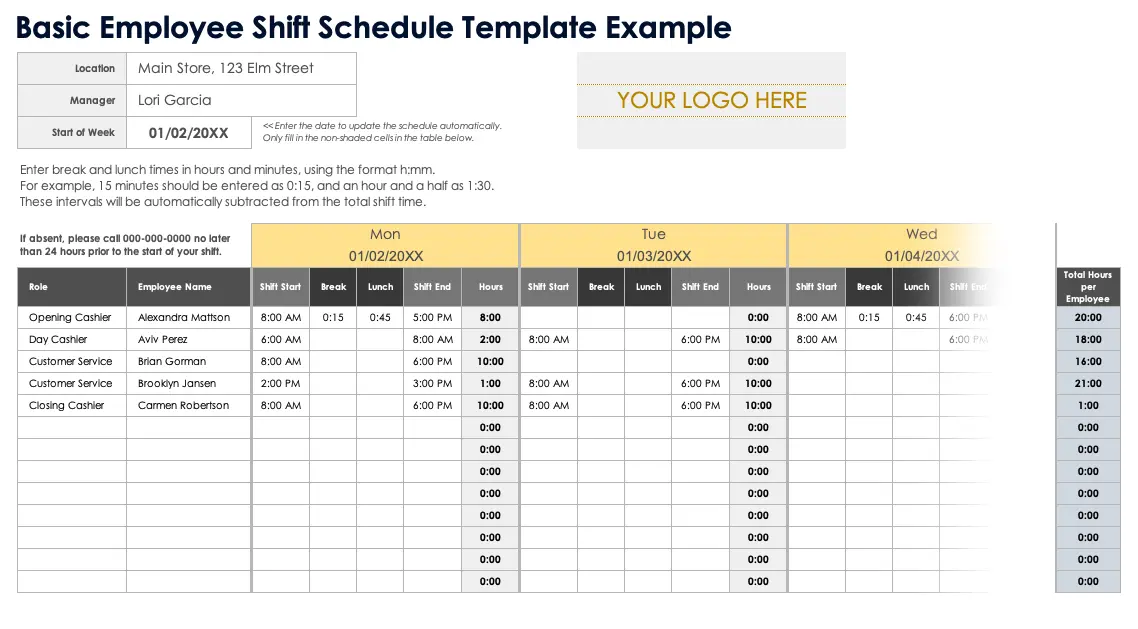
Link: https://docs.google.com/spreadsheets/d/16aXplHraE87cHnAtOwDCUsROac9wwQqCbZ0dSQWDriY/edit?usp=sharing
Most templates are customizable, so you can adjust columns, add your branding, and modify the layout to match your needs. Download a few options and test which format works best for your team before committing to one.
When to upgrade from spreadsheets to scheduling software
Spreadsheets work until they don't. Knowing when to make the jump to scheduling software saves you time and prevents costly mistakes.
Signs you've outgrown manual scheduling
Templates work great when you're starting out, have a small team, or run simple operations. Watch out for these signs:
- You're spending 3+ hours weekly building and updating schedules,
- Shift swaps happen through texts and group chats instead of a proper system,
- You've made costly mistakes like double-booking employees or missing overtime violations,
- Your team keeps missing schedule updates because printed copies get lost or emails go unread,
- You have to manage scheduling for multiple locations with more than 15 employees,
If some of the above sounds familiar to you, it’s probably time you give up spreadsheets and start considering using a dedicated work schedule generator.
What scheduling software provides that spreadsheets can't
Modern employee scheduling software solves problems spreadsheets simply can't address, such as:
- Automatic notifications: Schedule changes push instantly to employee phones. No more wondering if everyone saw the update.
- Self-service features: Employees request time off, claim open shifts, and propose swaps directly in the app. You approve or deny with one click.
- Compliance tracking: The software monitors overtime automatically, flags potential violations, and enforces break requirements before problems happen.
- Labor cost visibility: See projected costs as you build schedules. Stay within budget by adjusting coverage before you publish.
- Time clock integration: Scheduled hours sync with actual worked hours automatically. No manual comparison or data entry for payroll.
- Mobile access: Managers and employees access schedules from anywhere. Make changes from home, and your team sees updates immediately.
Is there a free employee scheduling app?
Yes. Several scheduling apps offer genuinely free plans—not just trials. Homebase provides free scheduling for one location with unlimited employees. The free plan includes schedule creation, mobile access, team messaging, shift swapping, and time-off requests. You can use it indefinitely without paying.
Other options like ZoomShift offer limited free starter plans for small teams. Apps such as Humanity also provide free trials so you can test features before committing to paid plans.
How Homebase makes employee scheduling simple
Homebase is built specifically for hourly teams—with scheduling, time tracking, payroll, and team communication combined in one platform:
- Build schedules in minutes: Drag-and-drop scheduling lets you create weekly schedules faster than spreadsheets. Copy previous weeks as templates or use auto-scheduling to generate optimized schedules based on availability and labor budgets.
- Labor cost forecasting: See projected labor costs in real-time as you build schedules. Set budget targets and get alerts when you're approaching limits.
- Availability management: Employees update their availability directly in the app, and you see it in real-time when building schedules.
- Automatic notifications: Team members get instant push notifications when schedules publish or change.
- Shift trading: Employees request shift swaps through the app, qualified team members can claim the shift, and you approve with one tap.
- Mobile access: Managers and employees access schedules from anywhere on iOS and Android devices.
- Time clock integration: Homebase's built-in time clock syncs directly with schedules, so hours flow automatically to timesheets.
- Compliance tools: Set up overtime alerts, break enforcement, and scheduling rules based on your local labor laws.
- Template library: Save schedule templates for different scenarios—busy weeks, holidays, seasonal patterns.
Ready to stop wrestling with spreadsheets? Homebase's free plan includes full scheduling functionality for one location with up to 10 employees.
Common questions about making employee schedules
How do I make a schedule for employees?
Start by understanding your coverage needs and collecting employee availability. Create a schedule framework using Excel, Google Sheets, or scheduling software. Fill in shifts ensuring you have adequate coverage while respecting availability and staying within labor budgets. Share the schedule with your team and confirm everyone can access it.
What's the best way to make a schedule for employees?
For small teams with simple needs, Google Sheets templates work well because they're free, shareable, and accessible from anywhere. As your team grows beyond 10-15 employees, dedicated scheduling software like Homebase becomes more efficient. Choose a system that saves you time while keeping your team informed.
How do I handle last-minute schedule changes?
Use scheduling software that allows employees to propose shift swaps and claim open shifts. Maintain a list of employees willing to pick up extra shifts on short notice. When changes occur, communicate immediately through the fastest channel—text, app notification, or phone call.
How do I make schedules fair for all employees?
Distribute desirable and undesirable shifts evenly across your team. Rotate weekend shifts, holidays, and closing shifts so the same people don't always get stuck with them. Track total hours to ensure everyone gets their fair share of work, and be transparent about your scheduling process and criteria.
Start scheduling smarter, not harder
Creating effective employee schedules doesn't require fancy tools. It requires understanding your business needs, respecting your team's availability, and choosing the right method for your situation.
Start with templates and spreadsheets for small teams with straightforward needs. When you're spending hours on scheduling or dealing with constant changes, upgrade to dedicated scheduling software. The time you save goes directly back into better customer service, improved operations, and strategic planning.
Ready to reclaim those hours? Try Homebase's free scheduling tools built specifically for hourly teams. Build your first schedule in minutes, not hours.
{{banner-cta}}
Share post on

Jerry Zheng
Remember: This is not legal advice. If you have questions about your particular situation, please consult a lawyer, CPA, or other appropriate professional advisor or agency.
Popular Topics
Homebase is the everything app for hourly teams, with employee scheduling, time clocks, payroll, team communication, and HR. 100,000+ small (but mighty) businesses rely on Homebase to make work radically easy and superpower their teams.







